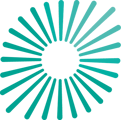This article provides details on how to gain a PCAF data quality score of 5 or 4 by entering the required emissions calculation information for each asset type in Pathzero Navigator.
Asset details: Creating or reviewing asset details for any asset type
Emissions calculations: Private or listed company asset type
Emissions calculations: Project asset type
Emissions calculations: Commercial real estate (CRE) asset type
Asset details: Creating or reviewing asset details
Before you can achieve a PCAF emissions estimate result of 5 or 4, it's crucial to create or review the asset details accurately. Follow the steps in this article, 'How to create an asset on Pathzero Navigator', to ensure the best outcome.
Emissions calculations: How to gain a PCAF data quality score of 5 or 4 for a private or listed company asset type
Follow the steps below to gain a PCAF data quality score of 5 or 4 for ‘Private company’ or ‘Listed company’ asset type.
- Within the collection, find the asset name and select ‘details’ to open the asset.
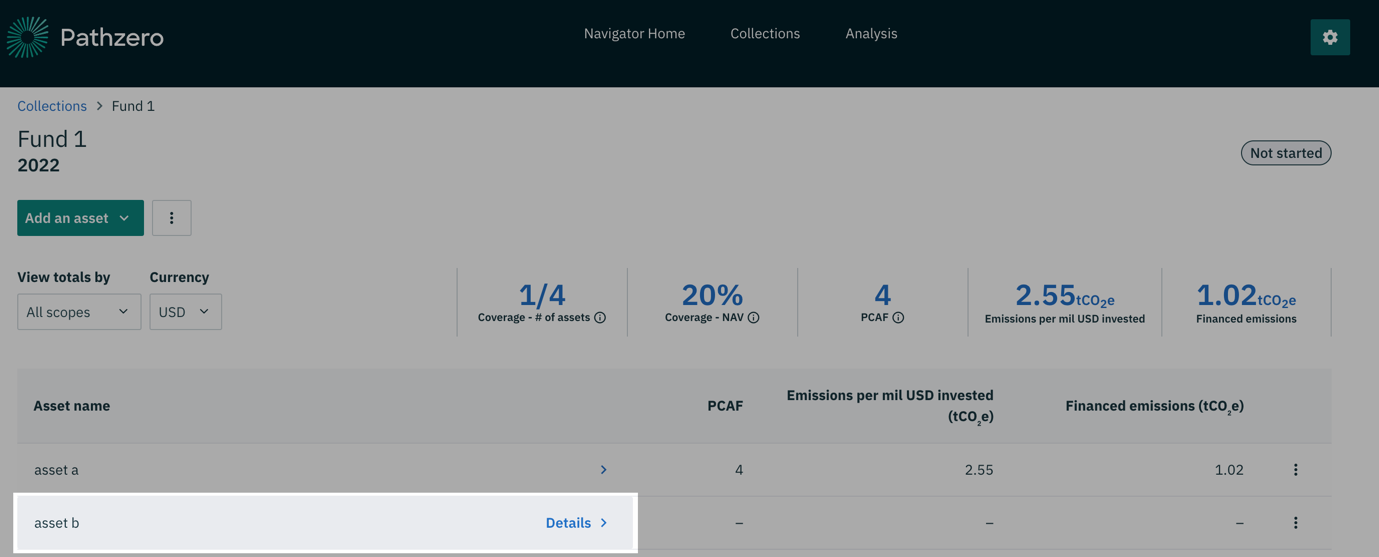
- Select ‘Edit’ to enter 'emissions calculation'
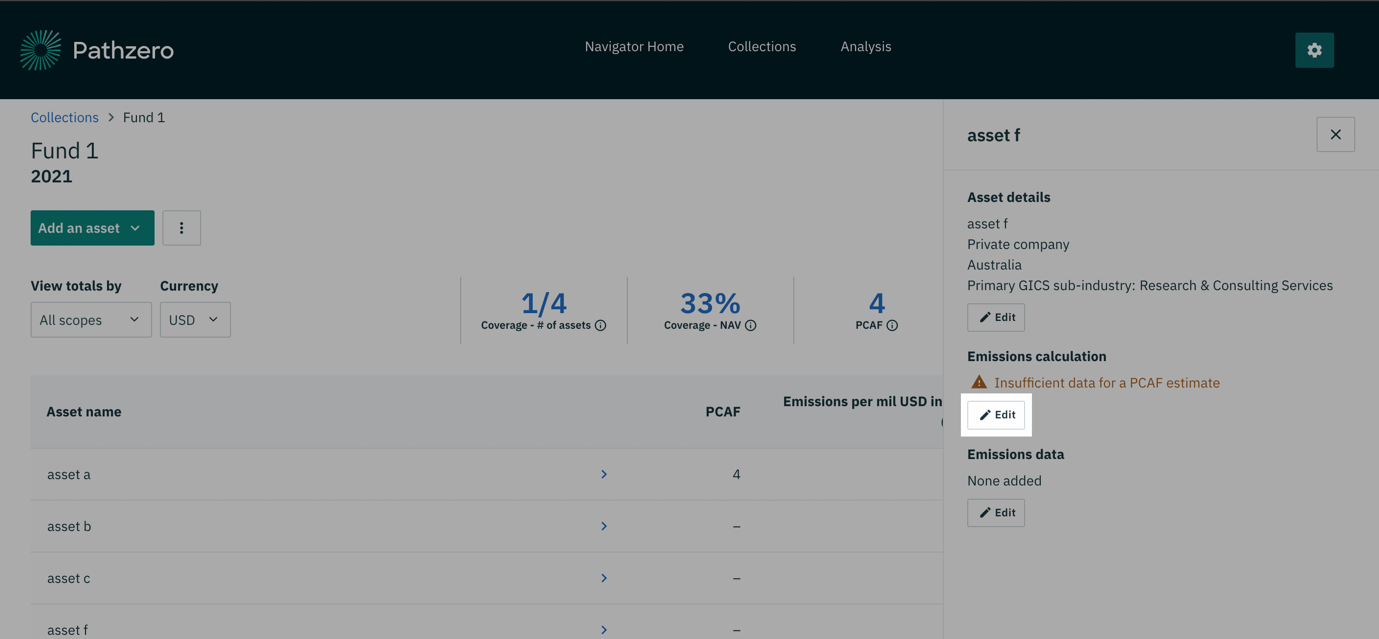
- Calculate emissions – the following information is required for a PCAF data quality score 5 or 4.
- Input currency: Select the currency representing the data entered. Learn more about currencies support by Pathzero Navigator.
- Type of financing provided to the asset: Select ‘Equity’ or ‘Debt’.
When ‘Equity’ is selected:
-
- Outstanding balance at fair value: Enter the mark-to-market net asset value (NAV) of the investment at reporting year. Note: this is the only requirement for a data quality score of PCAF 5.
- Total equity: Enter total equity.
- Ownership %: Enter the fully diluted % holding as at reporting year.
- Does this asset have any debt: Select ‘Yes’ or ‘No’.
- When ‘Yes’ is selected, enter ‘Total debt’ – the total debt of the asset taken from its balance sheet.
- Then enter the ‘Total annual revenue’ of the asset taken from its balance sheet. If revenue is not known or is not representative of activity, expenses can be used instead. To do this, select ‘Input expenses instead’.
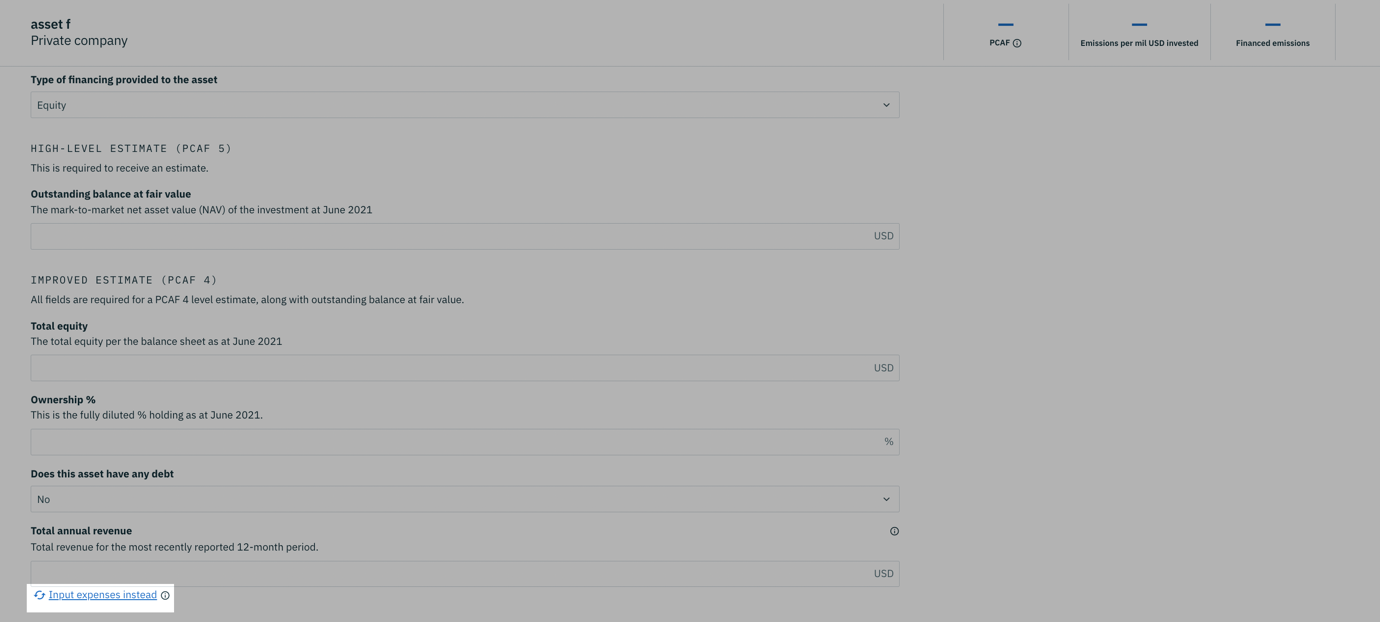
When ‘debt’ is selected:
-
- Outstanding amount: Enter the principal value of the loan drawn as at the end of the reporting year. Note this is the only requirement for a data quality score of PCAF 5.
- Total equity: Enter total equity.
- Total debt: Enter total debt.
- Total annual revenue: Enter the ‘Total annual revenue’ of the asset taken from its balance sheet. If revenue is not known or is not representative of activity, expenses can be used instead. To do this, select ‘Input expenses instead’.
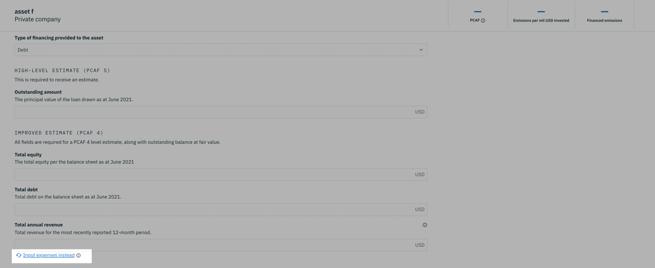
The following information is not required for a PCAF data quality score of 5 or 4 but are optional intensity metrics.
- Number of full-time equivalent employees: To obtain intensity metrics per full-time equivalent employee, ensure to make an input here.
- Outstanding balance at cost: To obtain intensity metrics of emissions per balance at cost vs. balance at fair value, ensure to make an input here.
Learn how to gain a PCAF 2 or 1 data quality score
Emissions calculations: How to gain a PCAF data quality score of 5 or 4 for a project asset type
Follow the steps below to gain a PCAF data quality score of 5 or 4 for a ‘Project’ asset type
- Within the collection, find the asset name and select ‘details’ to open the asset.
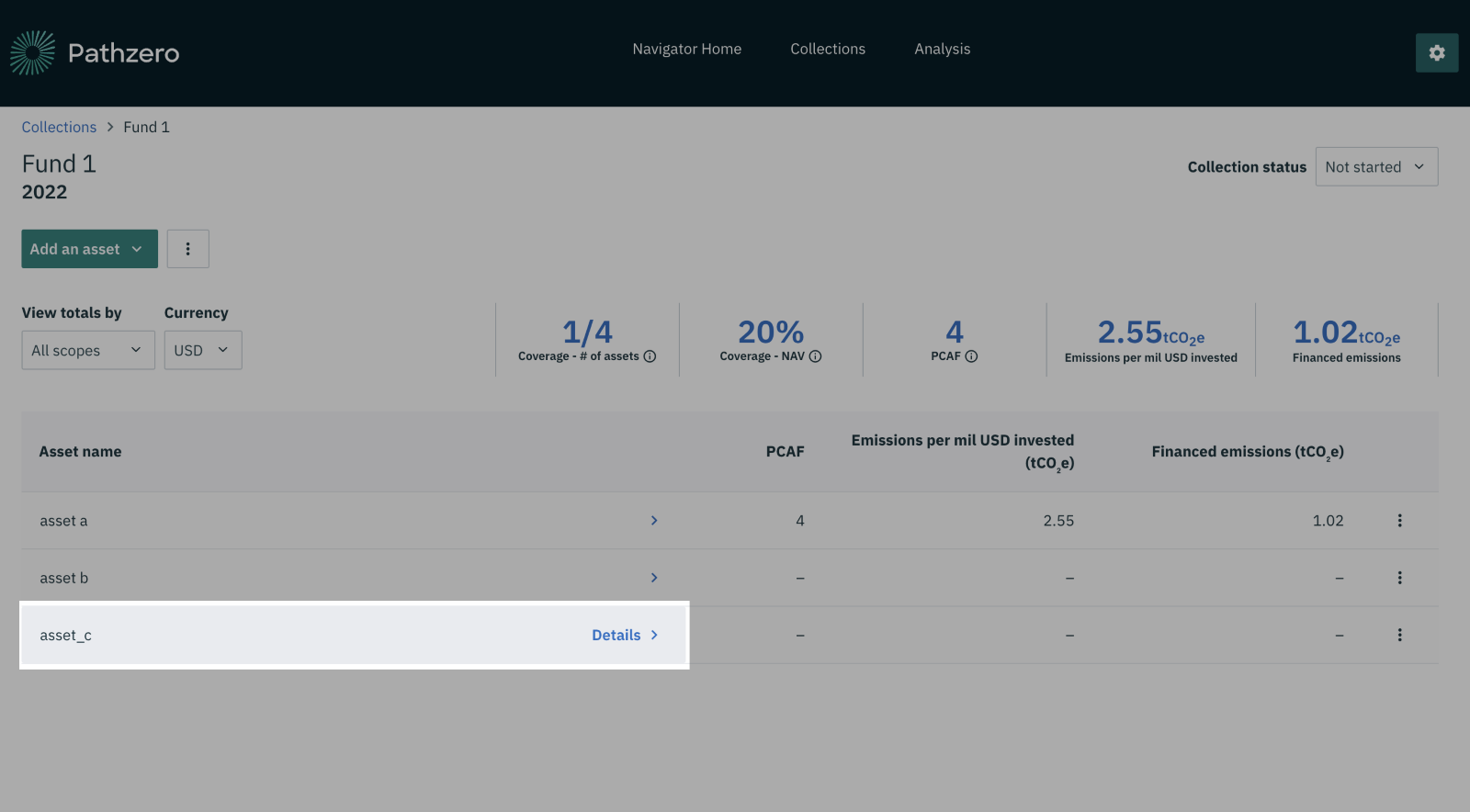
- Select ‘Edit’ to enter 'Emissions calculation'.
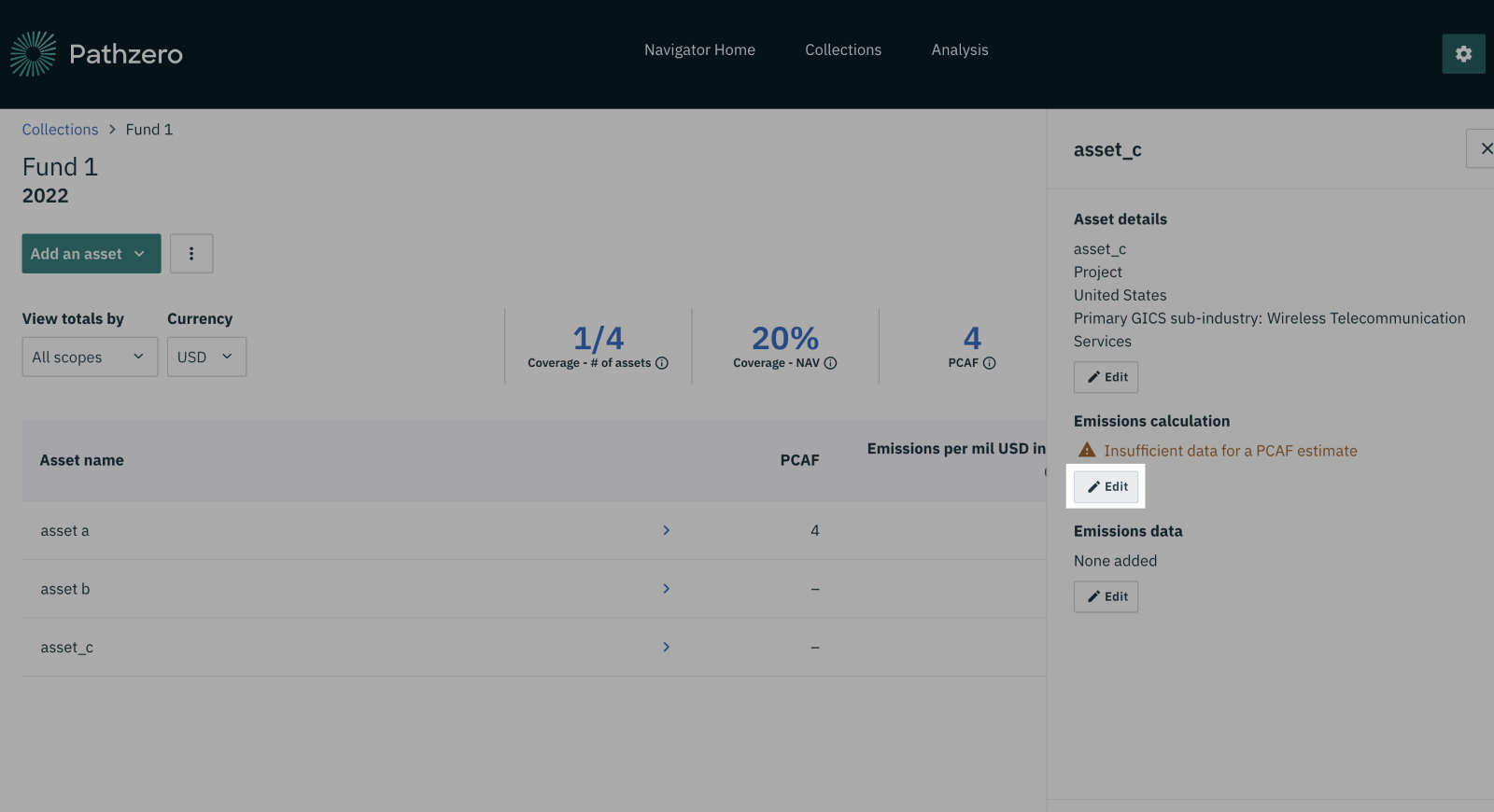
- Calculate emissions – the following information is required for a PCAF data quality score of 5 or 4.
- Input currency: Select the currency representing the data entered. Learn more about currencies supported by Pathzero Navigator.
- Type of financing provided to the asset: Select ‘Equity’ or ‘Debt’.
When ‘equity’ is selected:
-
- Outstanding balance at fair value: Enter the mark-to-market net asset value (NAV) of the investment at the end of the reporting year. Note: this is the only requirement for a data quality score of PCAF 5.
- Ownership %: Enter the fully diluted % holding as at reporting year.
- Does this asset have any debt: Select ‘Yes’ or ‘No’.
- When ‘Yes’ is selected, enter ‘Total debt’ – the total debt of the asset taken from its balance sheet.
- Then enter the ‘Total annual revenue’ of the asset taken from its balance sheet. If revenue is not known or is not representative of activity, expenses can be used instead. To do this, select ‘Input expenses instead’.
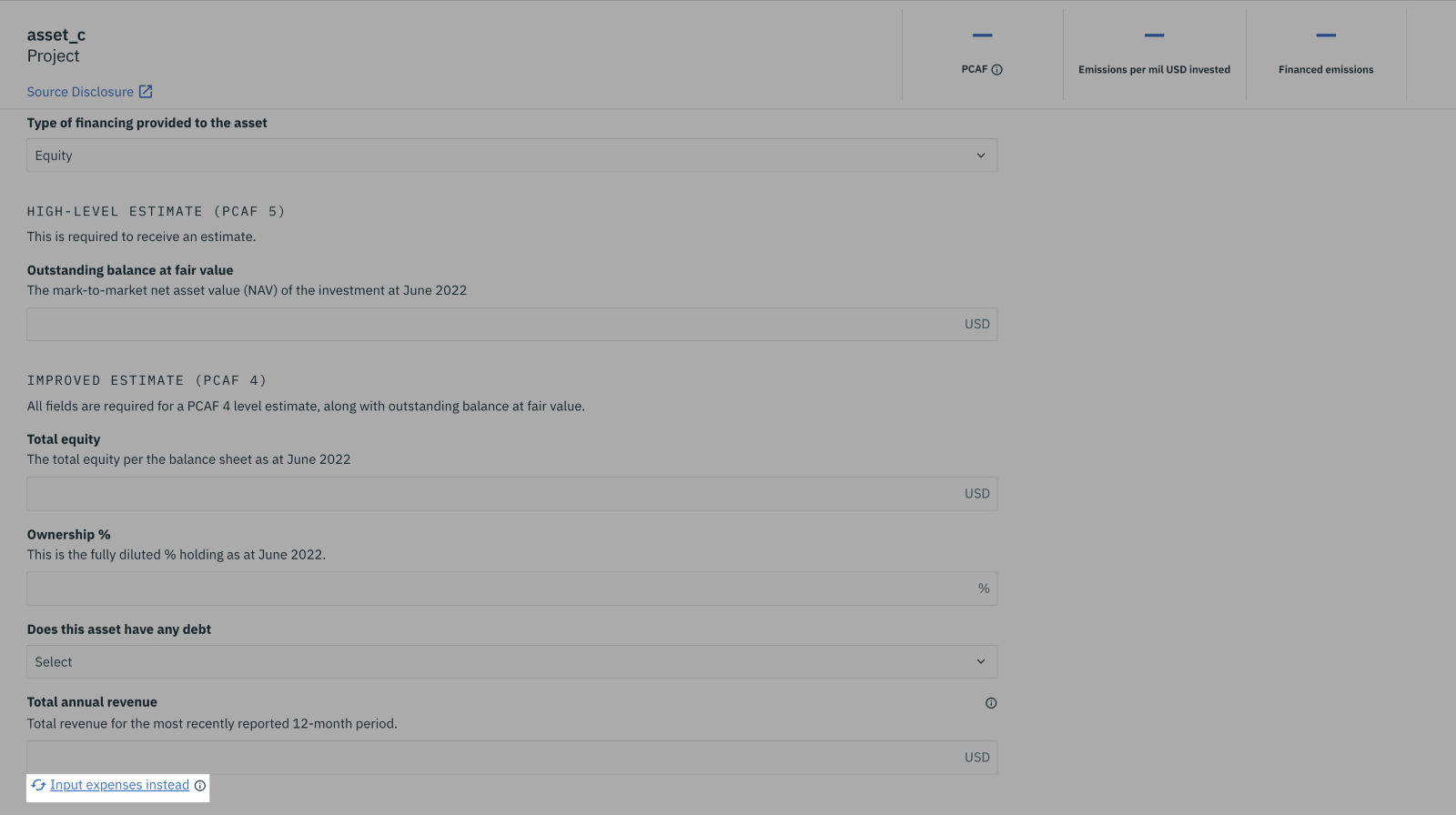
When ‘debt’ is selected:
-
- Outstanding amount: Enter the principal value of the loan drawn as at the end of the reporting year. Note this is the only requirement for a data quality score of PCAF 5.
- Total equity: Enter total equity.
- Total debt: Enter total debt.
- Total annual revenue: Enter the ‘Total annual revenue’ of the asset taken from its balance sheet. If revenue is not known or is not representative of activity, expenses can be used instead. To do this, select ‘Input expenses instead’.
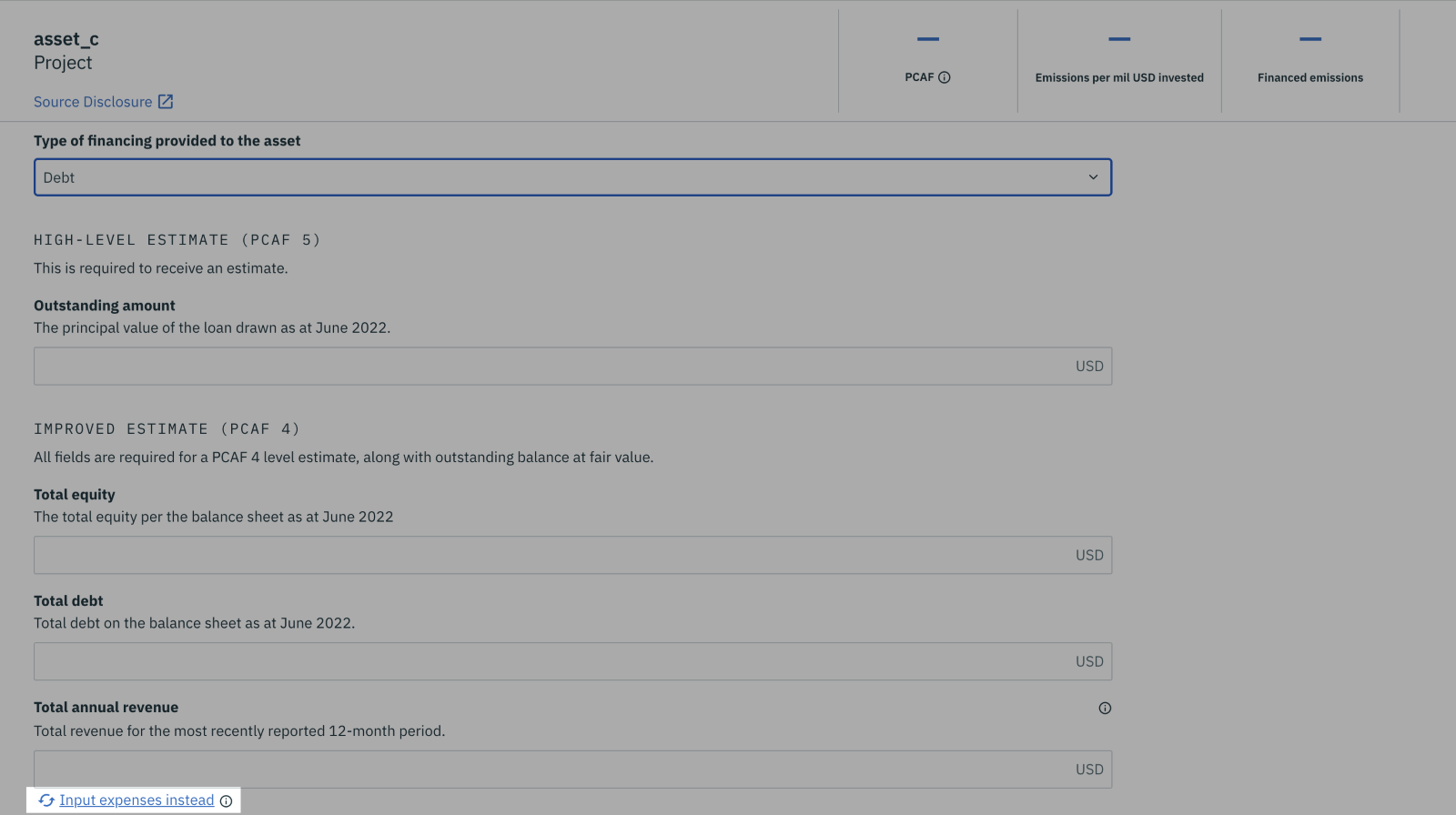
The following information is not required for a PCAF data quality score of 5 or 4.
- Number of full-time equivalent employees: To obtain intensity metrics per full-time equivalent employee, ensure to make an input here.
- Outstanding balance at cost: To obtain intensity metrics of emissions per balance at cost vs. balance at fair value, ensure to make an input here.
Learn how to gain a PCAF 2 or 1 data quality score
Emissions calculations: How to gain a PCAF data quality score of 5 or 4 for a commercial real estate asset type
Follow the steps below to gain a PCAF data quality score of 5 or 4 for a ‘Commercial real estate’ asset type.
- Within the collection, find the asset name and select ‘details’ to open the asset.
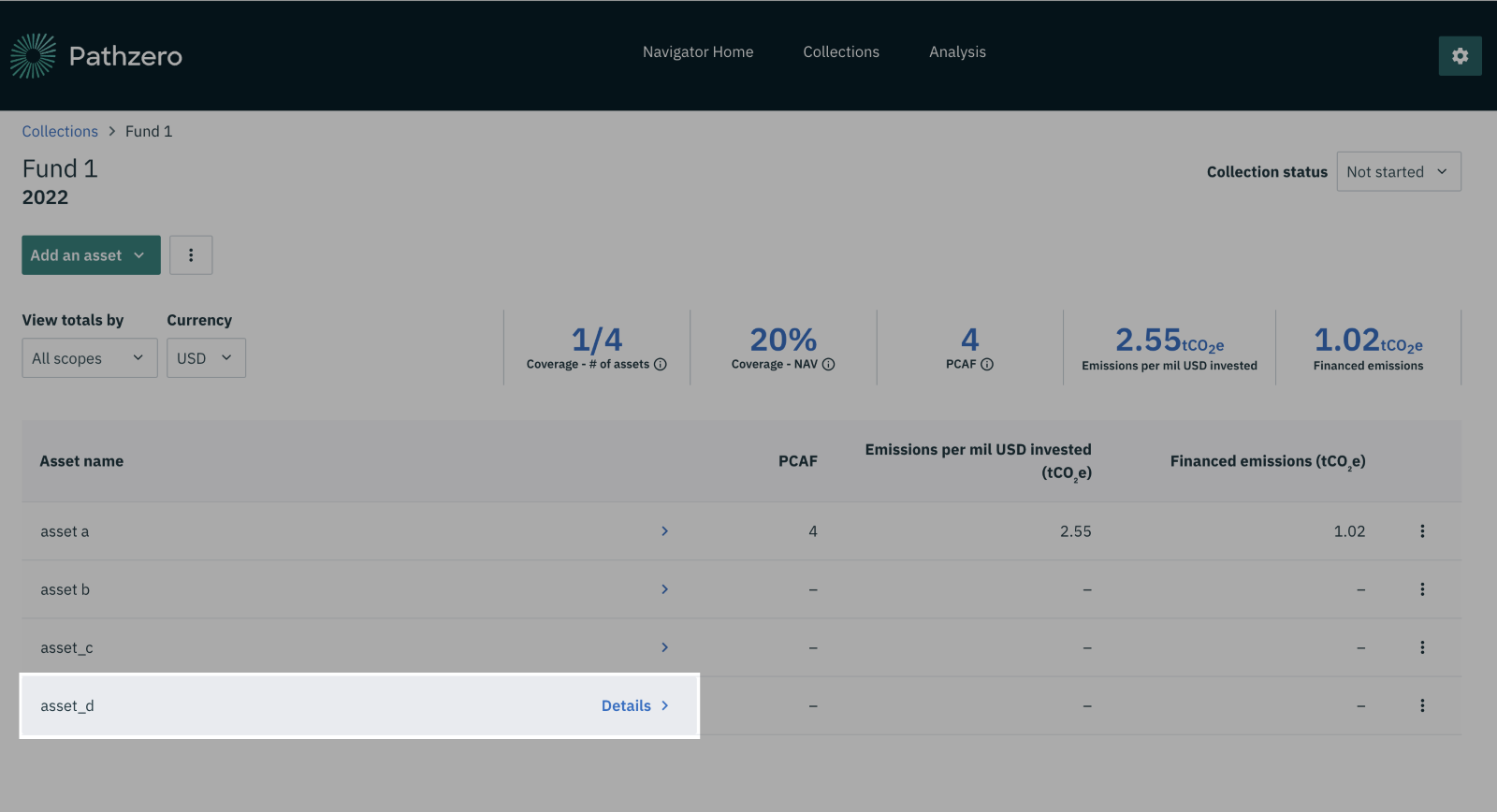
- Select ‘Edit’ to enter 'Emissions calculations'.
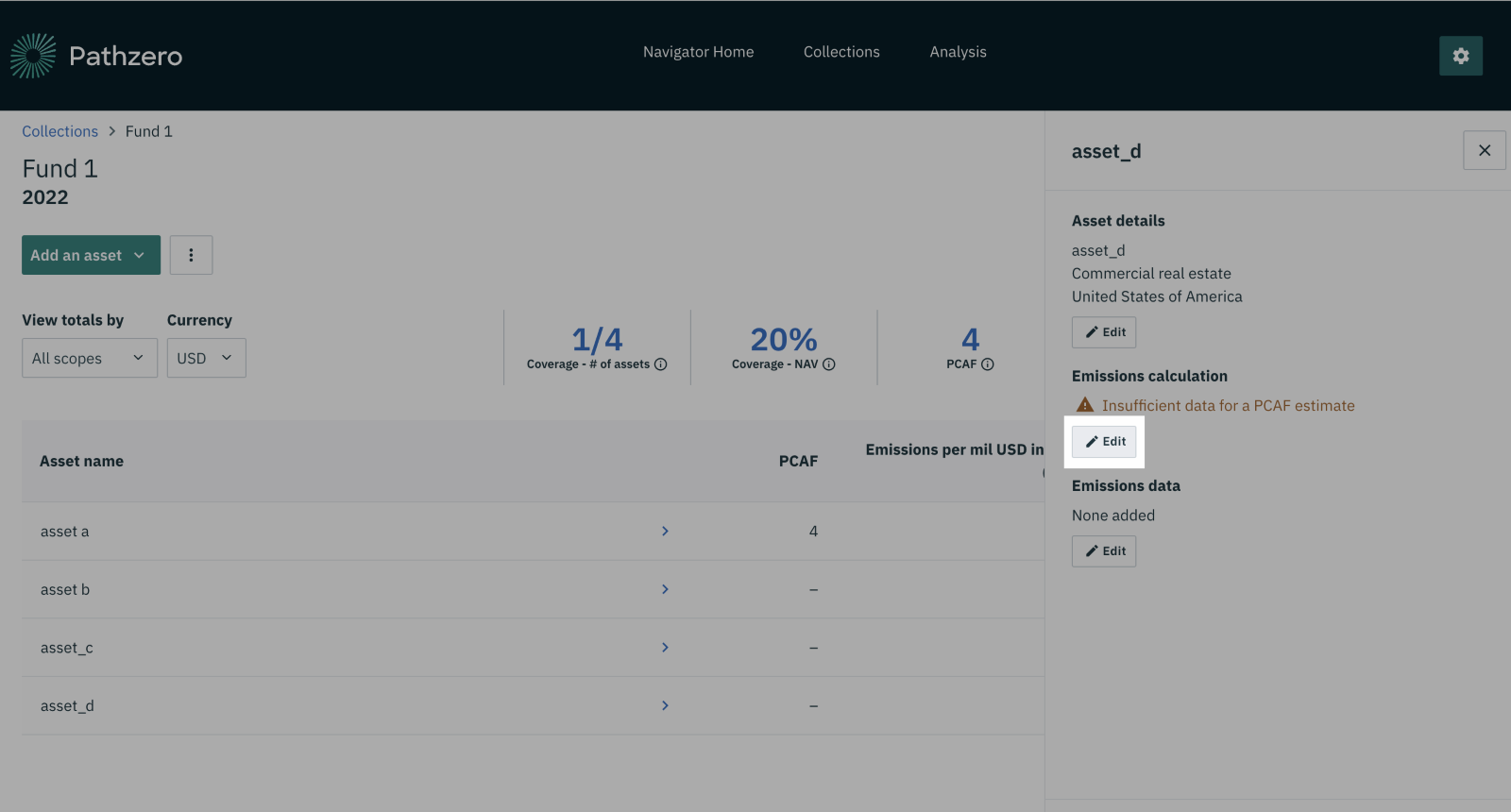
- Emissions calculation – the following information is required for a PCAF data quality score of 5 or 4.
- Input currency: Select the currency representing the data inputted. Learn more about currencies supported by Pathzero Navigator.
- Type of financing provided to the asset: Select ‘Equity’ or ‘Debt’
When ‘Equity’ is selected:
-
- Outstanding balance at fair value: Enter the mark-to-market net asset value (NAV) of the investment at the end of the reporting year.
- Property value at origination: Enter the property value at the time of loan or equity origination. If this is not available, input the latest property value instead by selecting the button highlighted in the screenshot. Both inputs ‘Outstanding amount’ and ‘Property value at origination’ are required for a PCAF 5 estimation.
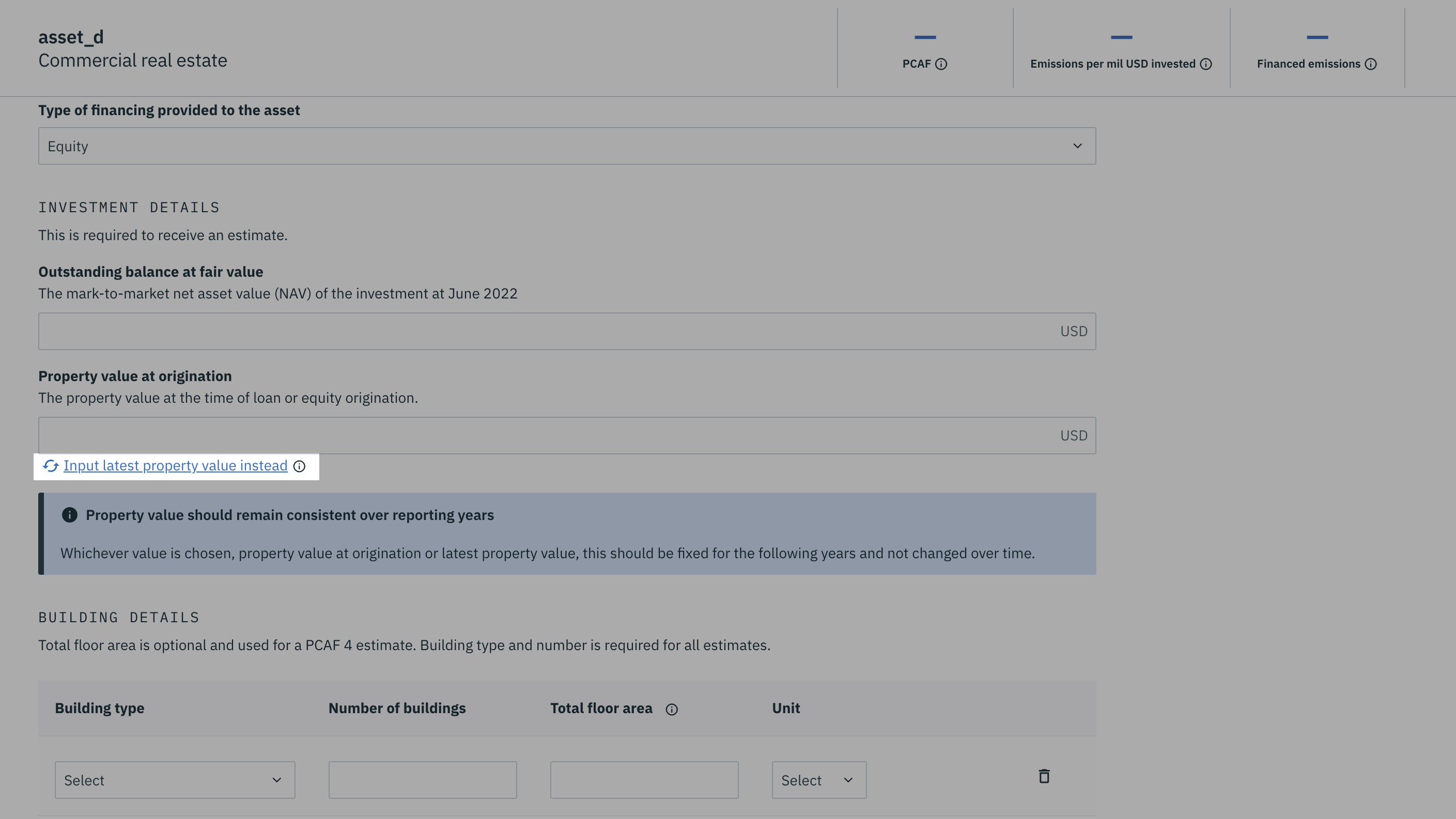
- Building details: 'Building type' and 'Number of buildings' is required for all PCAF data quality scores. ‘Total floor area’ is optional and used for a data quality score of PCAF 4. Note: 'Total floor area' is for the whole building (NOT apportioned to the % of ownership).
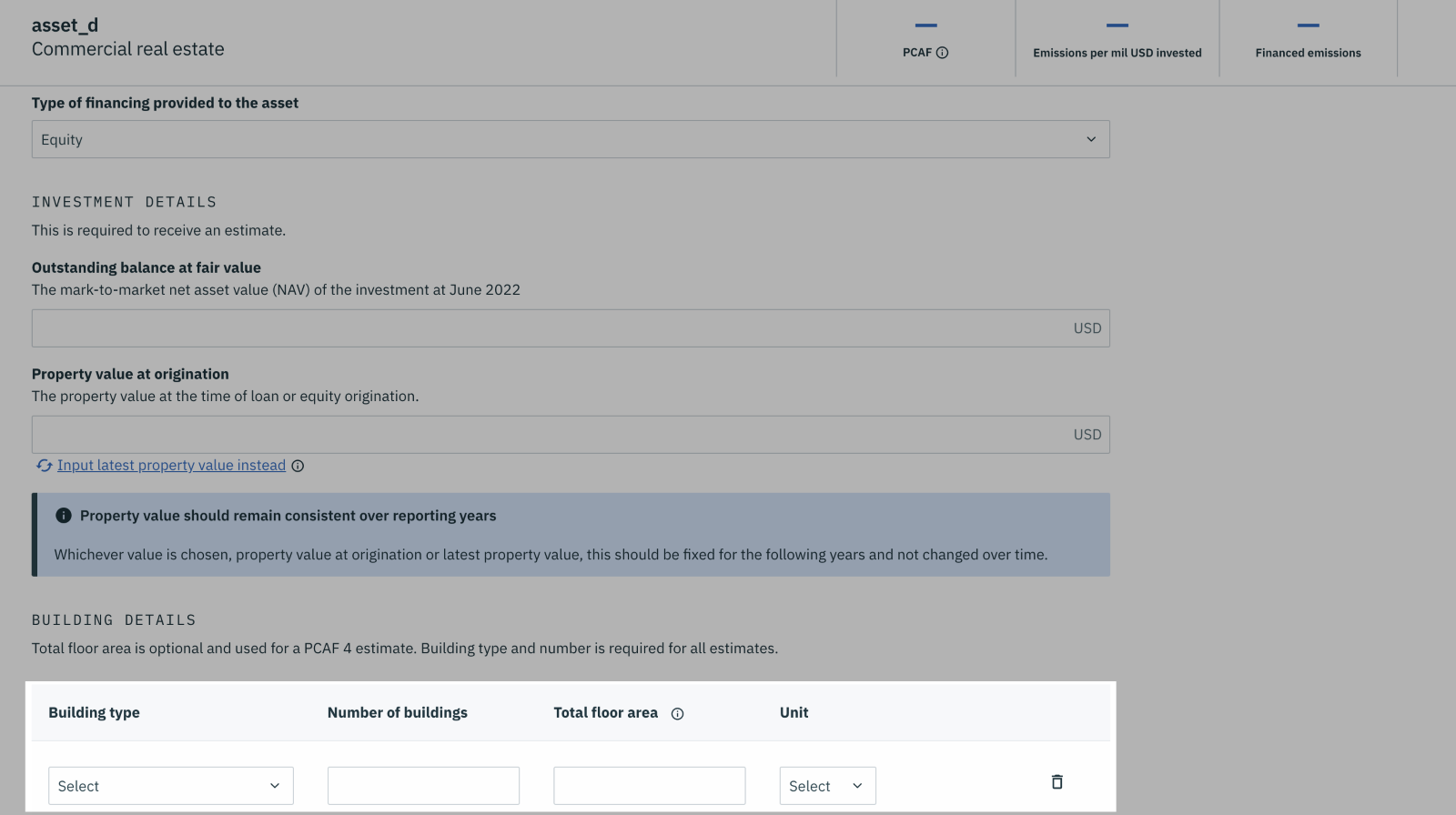
When ‘debt’ is selected:
-
- Outstanding amount: Enter the mark-to-market net asset value (NAV) of the investment at the end of the reporting year.
- Property value at origination: Enter the property value at the time of loan or equity origination. If this is not available, input the latest property value instead by selecting the button highlighted in the screenshot. Both inputs ‘Outstanding amount’ and ‘Property value at origination’ are required for a PCAF 5 estimation.
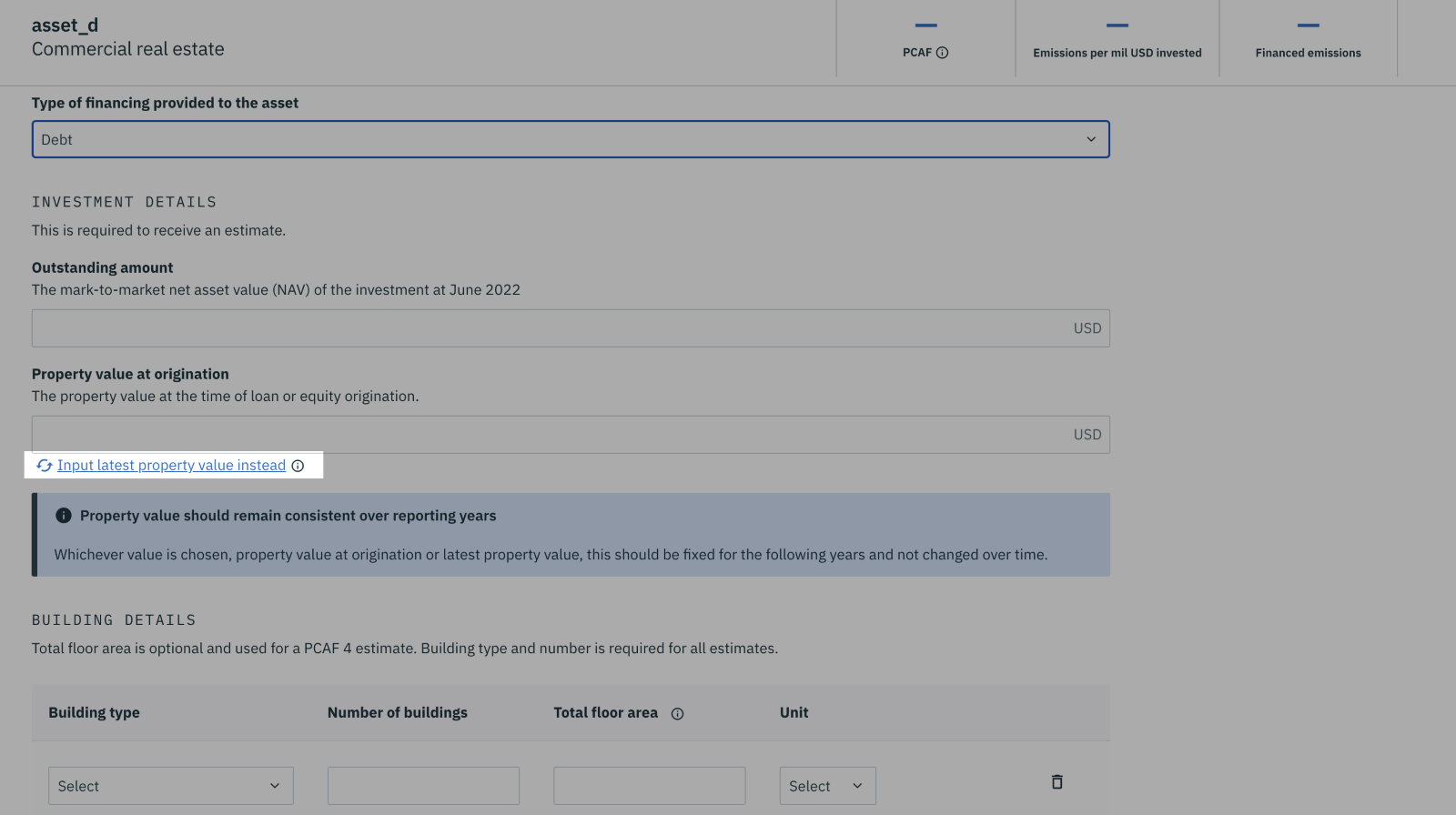
- Building details: 'Building type' and 'Number of buildings' is required for all PCAF data quality scores. ‘Total floor area’ is optional and used for a data quality score of PCAF 4. Note: 'Total floor area' is for the whole building (NOT apportioned to the % of ownership).
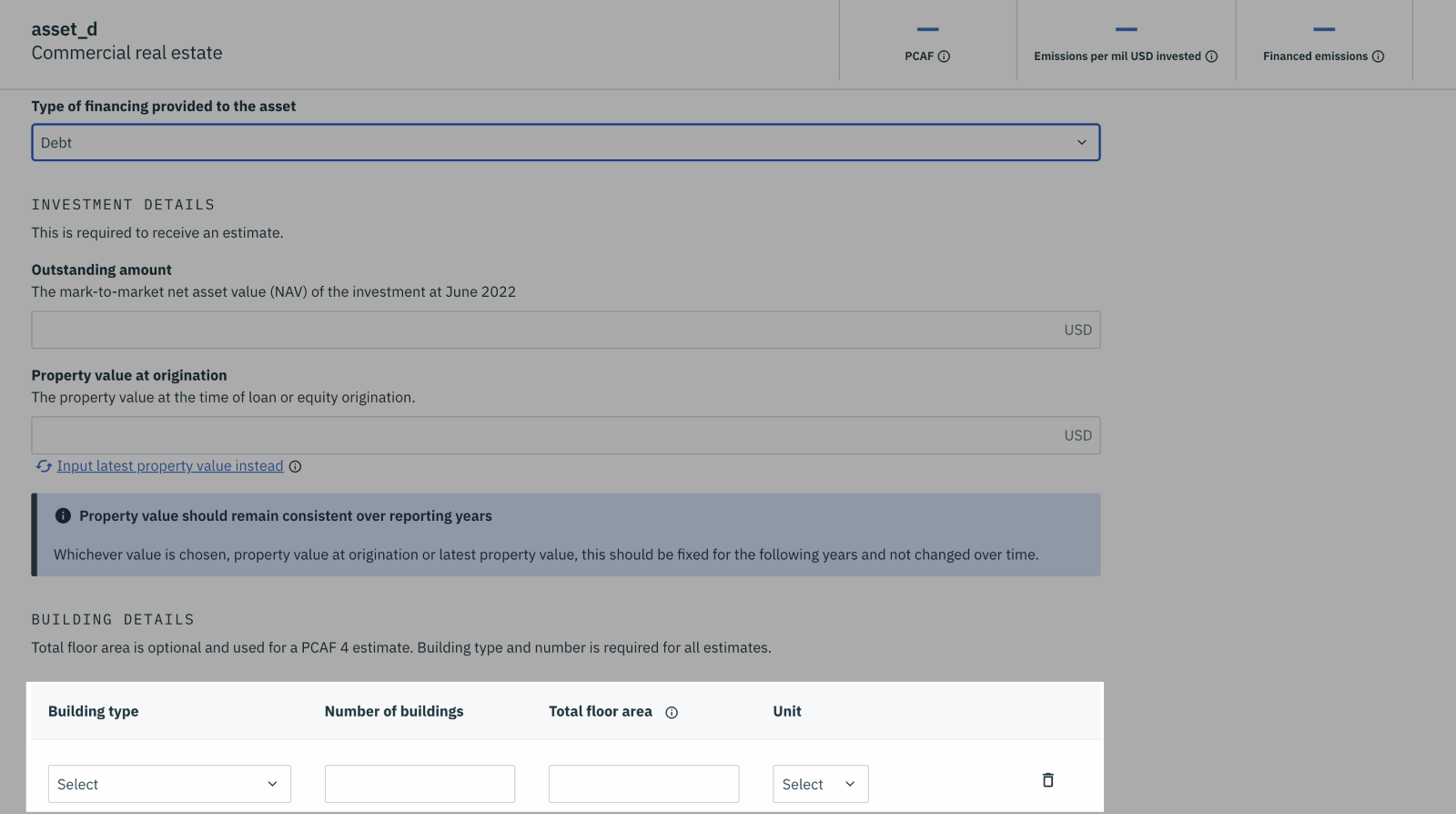
Learn how to gain a PCAF 2 or 1 data quality score
If you need more help, please contact us at support@pathzero.com.