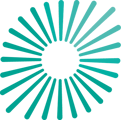This article provides details on how to gain a PCAF data quality score of 2 or 1 by entering the required emissions data for each asset type in Pathzero Navigator.
Covered in this article:
Moving to actual emissions to improve data quality score
Enter and review asset details and emissions calculations before PCAF 2 or 1 can attained
How to enter emissions data on Pathzero Navigator
Watch videos on how to enter emissions data on Pathzero Navigator
Moving to actual emissions to improve data quality score
To improve towards a PCAF 2 or 1 calculation, enter any reported data available for the asset. There are 21 possible emissions categories for private companies, listed companies and projects, however only 4 emissions categories for commercial real estate. Learn more about emissions scopes and sources.
Any categories that are empty will use the estimated emissions which are calculated from the asset's investment data. Only enter 0 when reported emissions are nil, not when they are unknown.
Enter and review asset details and emissions calculations before PCAF 2 or 1 can be attained
Before an asset can receive a PCAF data quality score with a result of 2 or 1, it's crucial to:
1. Create or review the asset details accurately. Follow the steps in this article, 'How to create an asset on Pathzero Navigator', to ensure the best outcome.
2. Ensure the inputs to calculate the investment's financed emissions to reach PCAF 5 or 4 have been entered. Follow the steps in this article, 'How to achieve a PCAF data quality score of 5 or 4 for financed emissions across all asset types'. Learn more about why this financial information is required in this article.
How to enter emissions data on Pathzero Navigator
- Select ‘Details’ to open the asset.
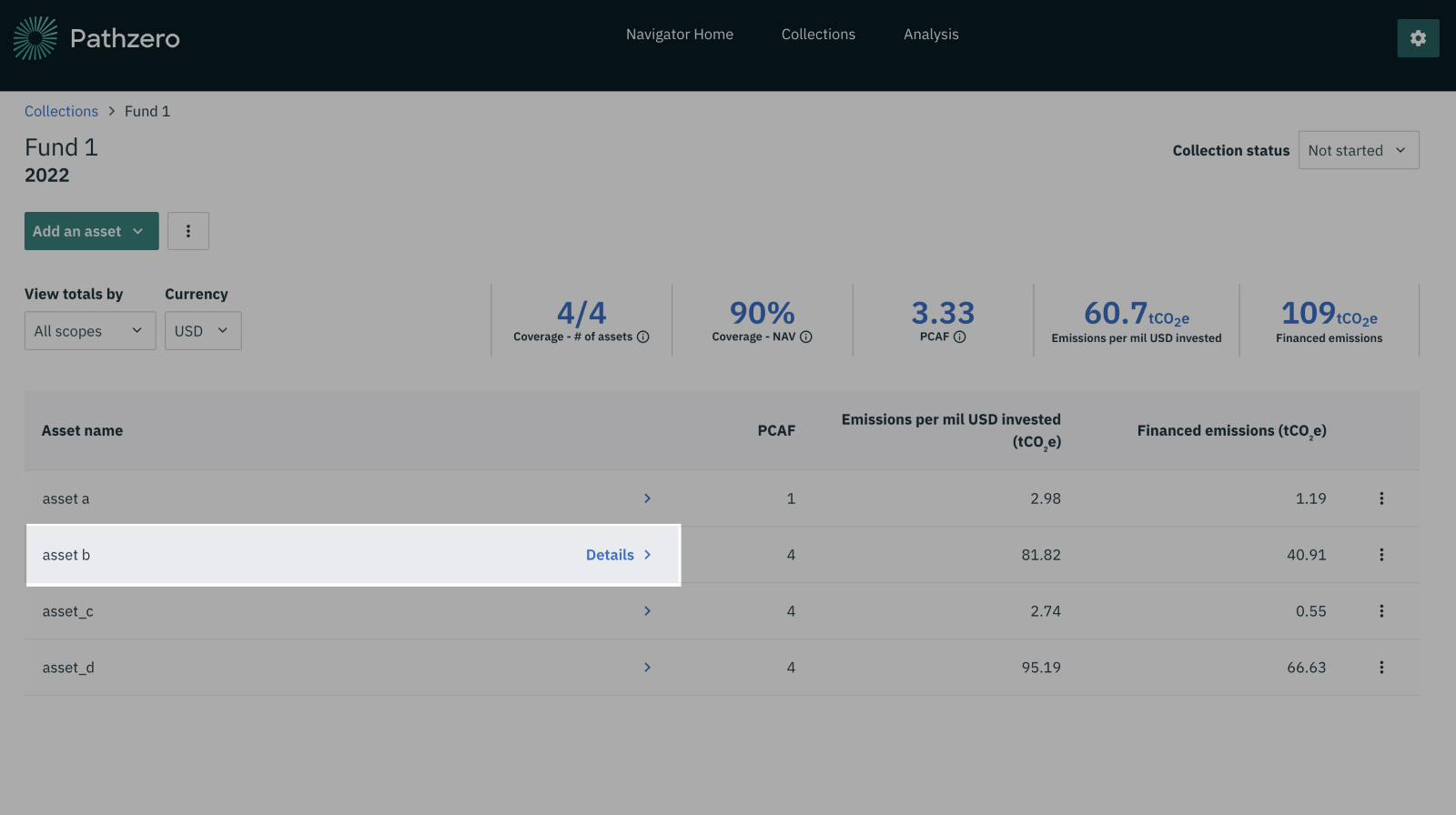
- Once open, select to ‘Edit’ to edit the emissions data.
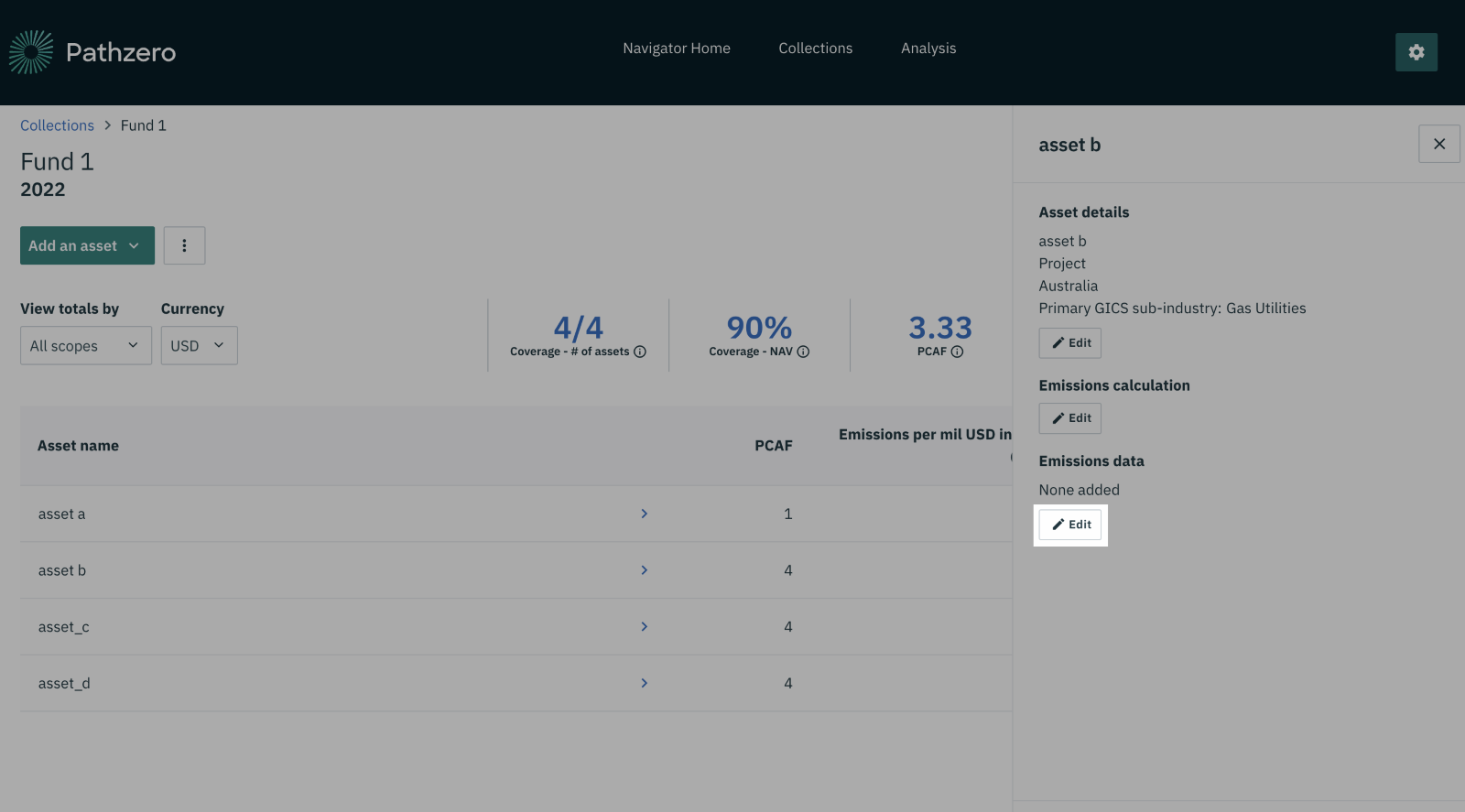
- Add ‘Reported gross emissions’ (tCO₂e) for any of the emissions categories.
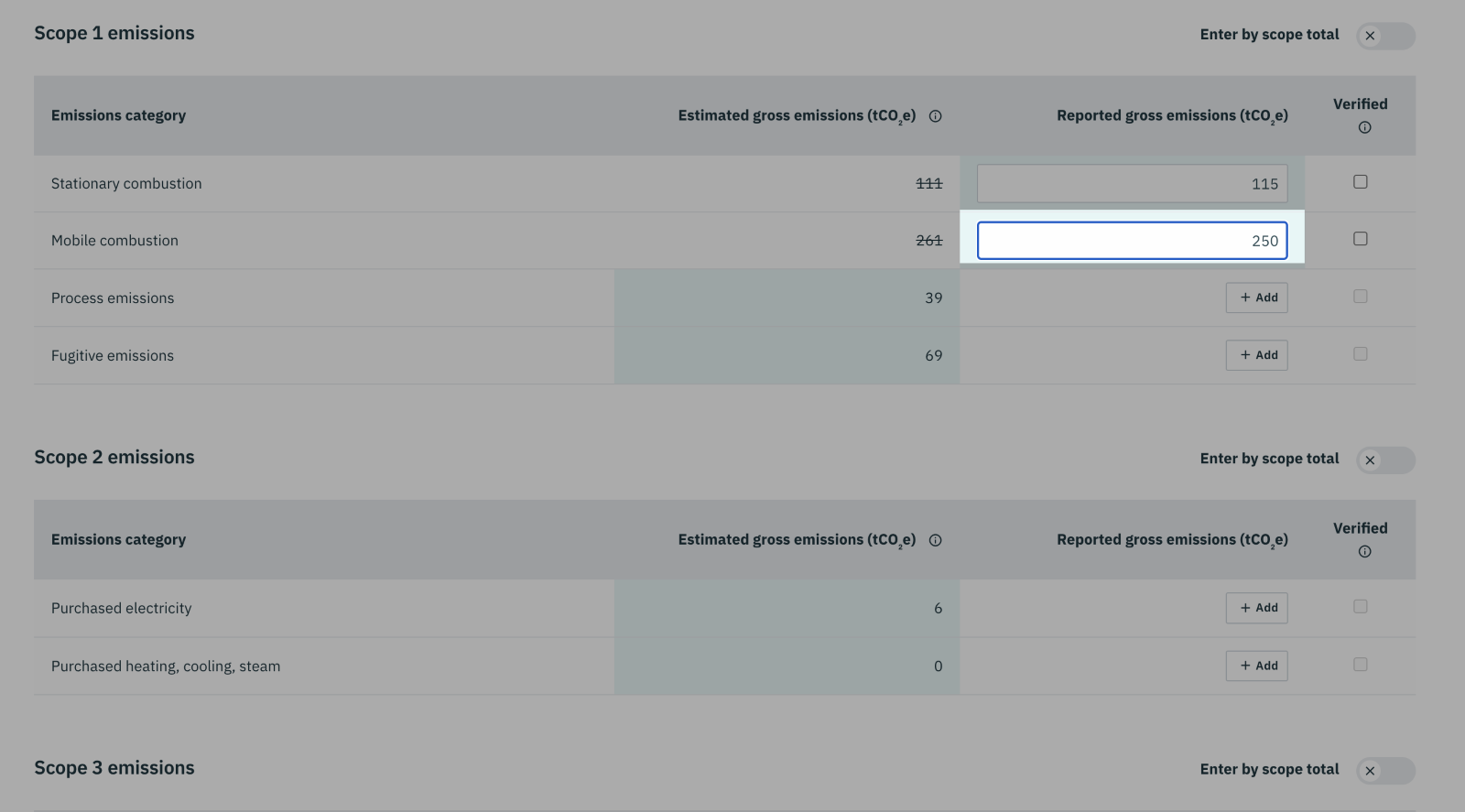
- Alternatively, toggle the option to ‘Enter by scope total’. Click on 'Remove and switch' in the pop-up.
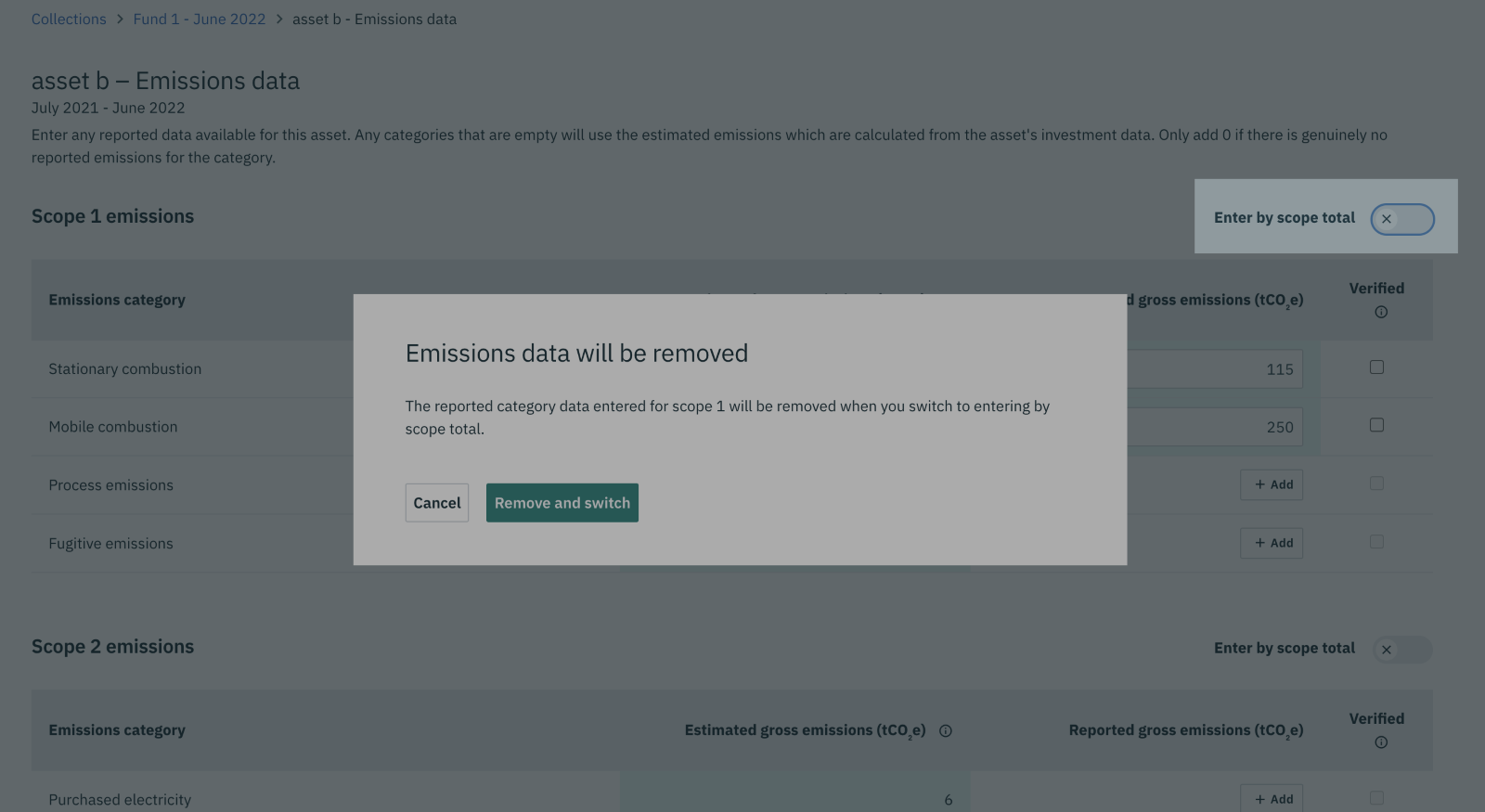
- To attain a PCAF data quality score 1, for private companies, public companies or project, select the ‘Verified’ checkbox. Verified means the reported emissions are calculated in line with the Greenhouse Gas Protocol and verified by a third-party auditor.
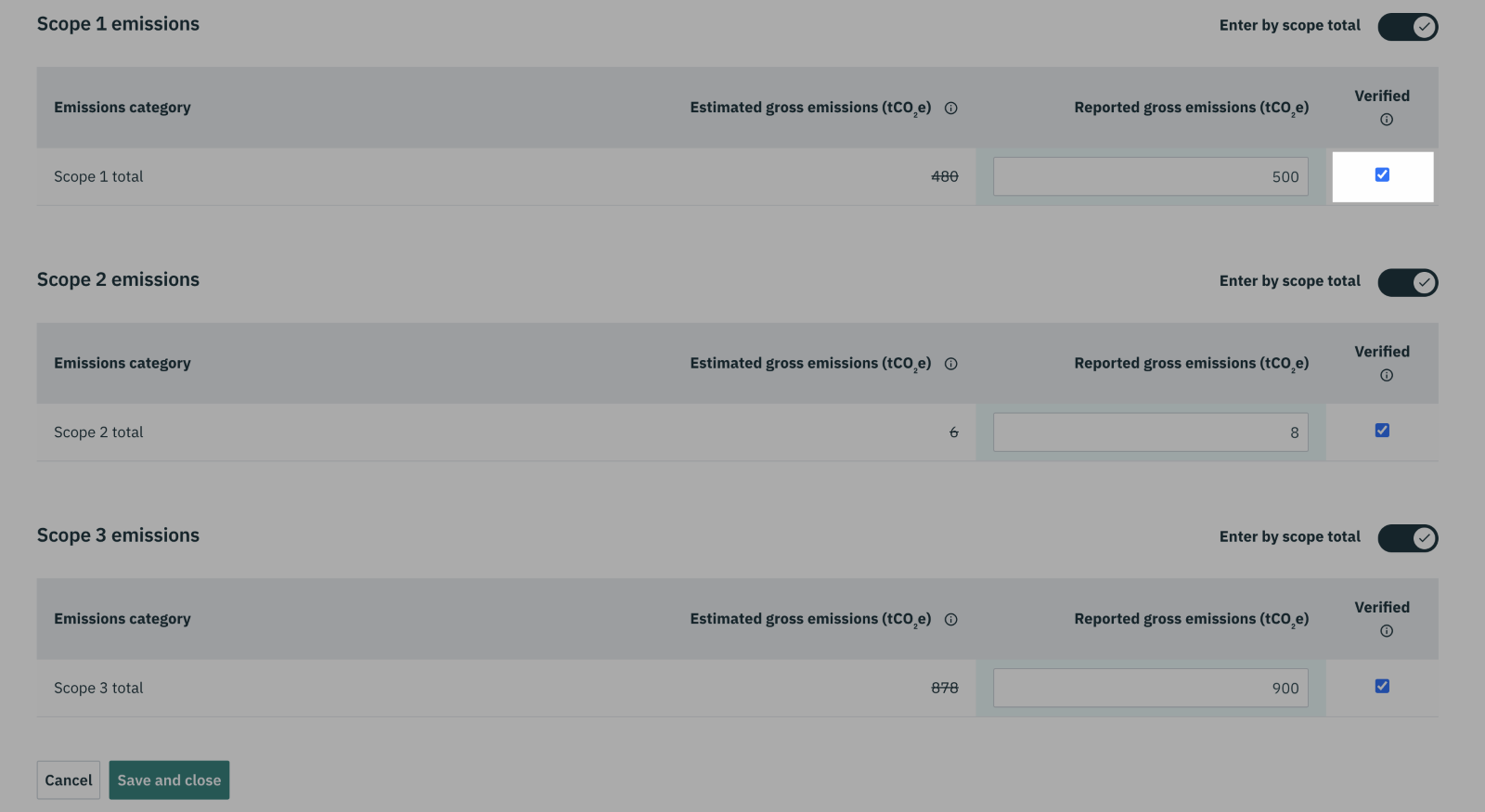
- To attain a PCAF data quality score of 1 for commercial real estate, select the checkbox ‘Supplier specific’ if the reported emissions have been calculated using supplier specific emissions factors.
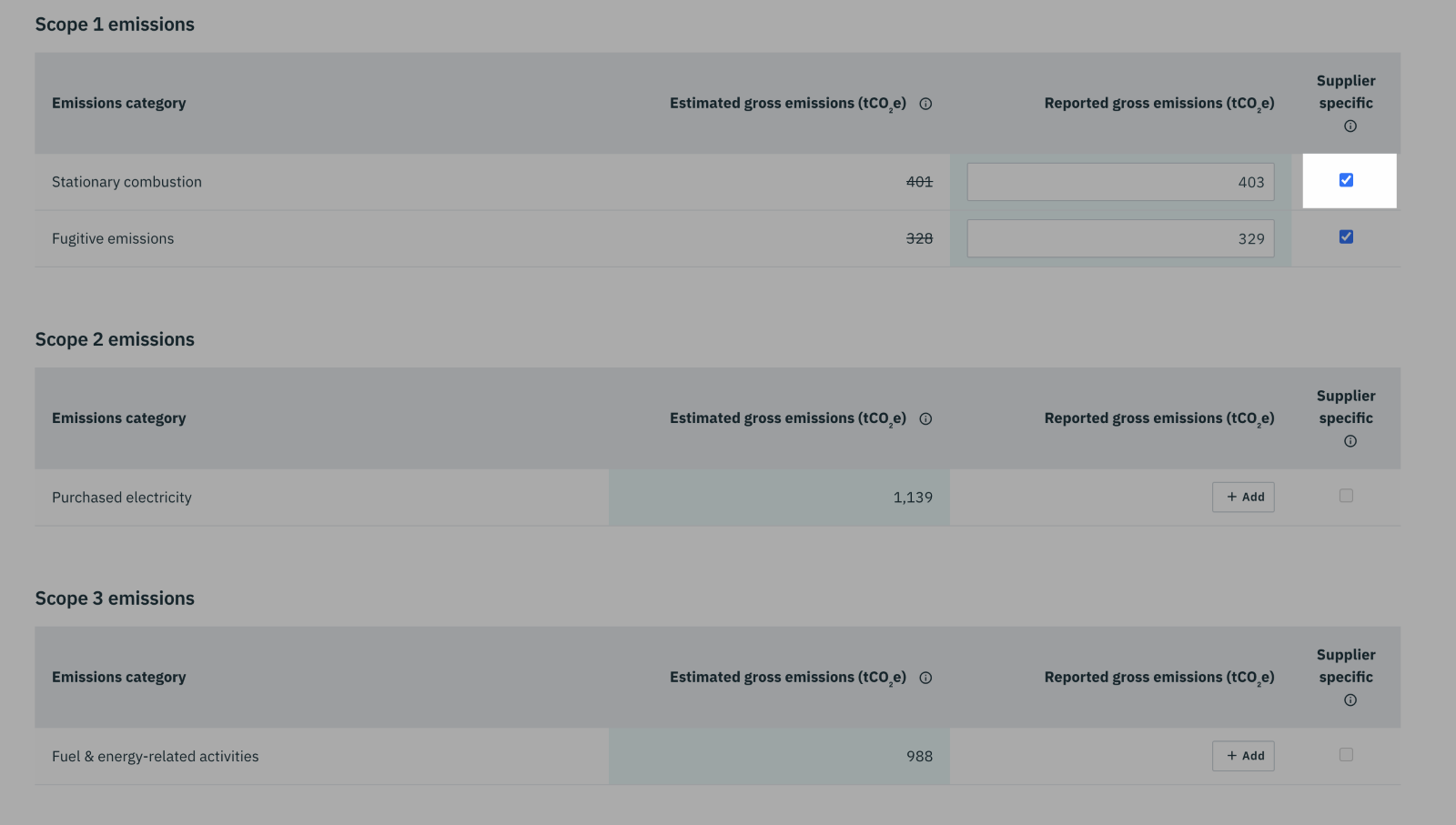
- Select ‘Save and close’.
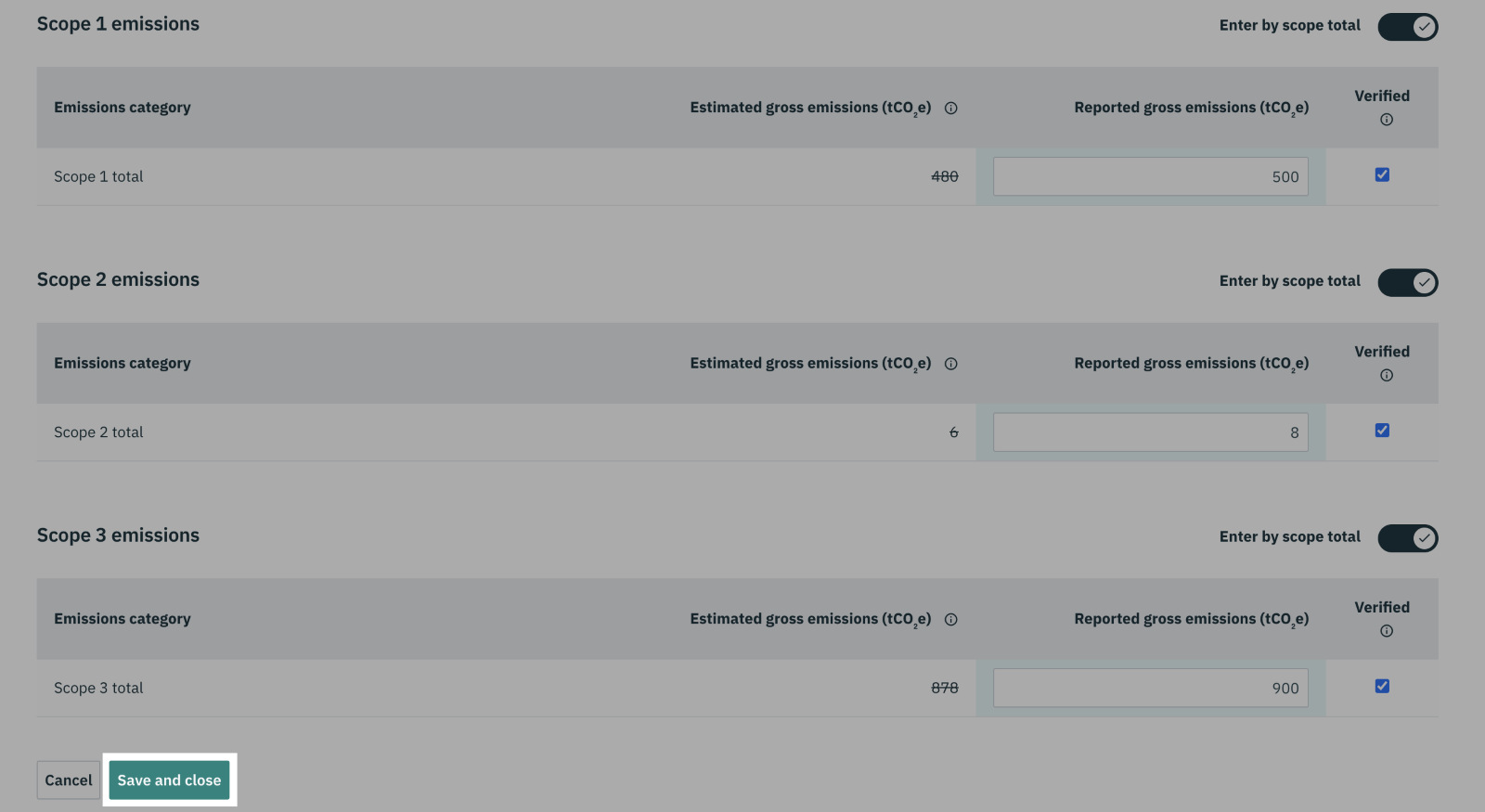
- The PCAF average for all assets in the collection is displayed on the main metrics section. PCAF scores for each asset are displayed next to individual assets in the collection.
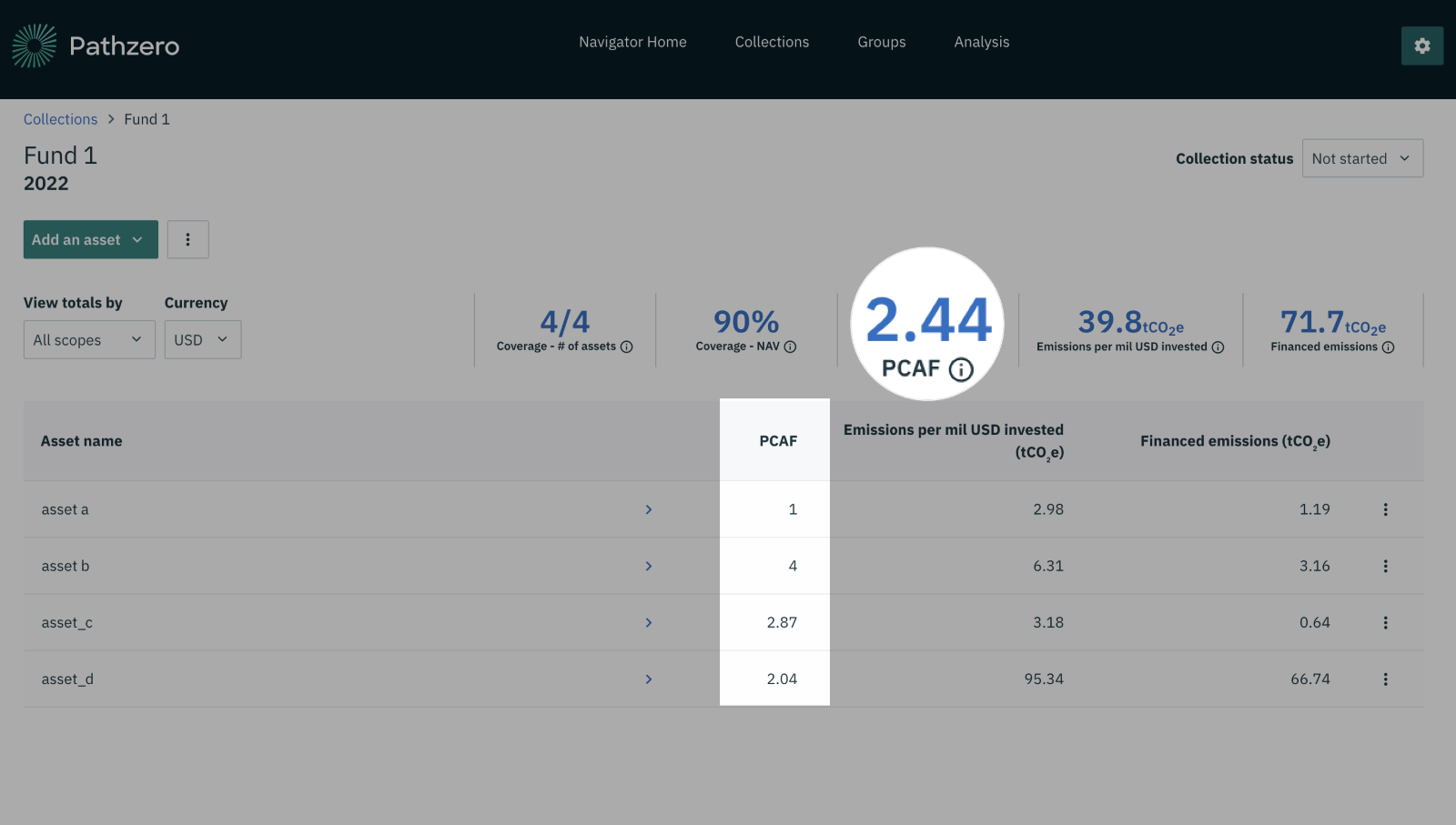
Watch a video on how to enter actual emissions data
Entering emissions data for listed or private company (equity or debt) or projects assets
Entering emissions data for commercial real estate (CRE) assets
If you need more help, please contact us at support@pathzero.com.