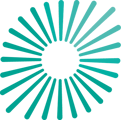This article provides context to groups in Pathzero Navigator, and how to create, edit, review and analyse the groups.
What is a group in Pathzero Navigator?
Groups provide a useful method of organising collections of assets for analysis, which can be helpful for client reporting. Learn more about collections.
A group can be created to consolidate collections within the same reporting year for analysis purposes. By using groups, it is possible to calculate financed emissions and propose analyses aligned with investment vehicles and reporting requirements.
Groups may also be used for Fund of Fund reporting purposes, a strategy commonly used by Limited Partners to reduce risk. To analyse the emissions associated with these investment types, a new group can be created to combine existing groups of collections of assets with an appropriate ownership percentage.
Creating a group
To create a group, follow the steps below:
- Open ‘Groups’ from the main menu at the top of the screen. Select ‘create a group’.
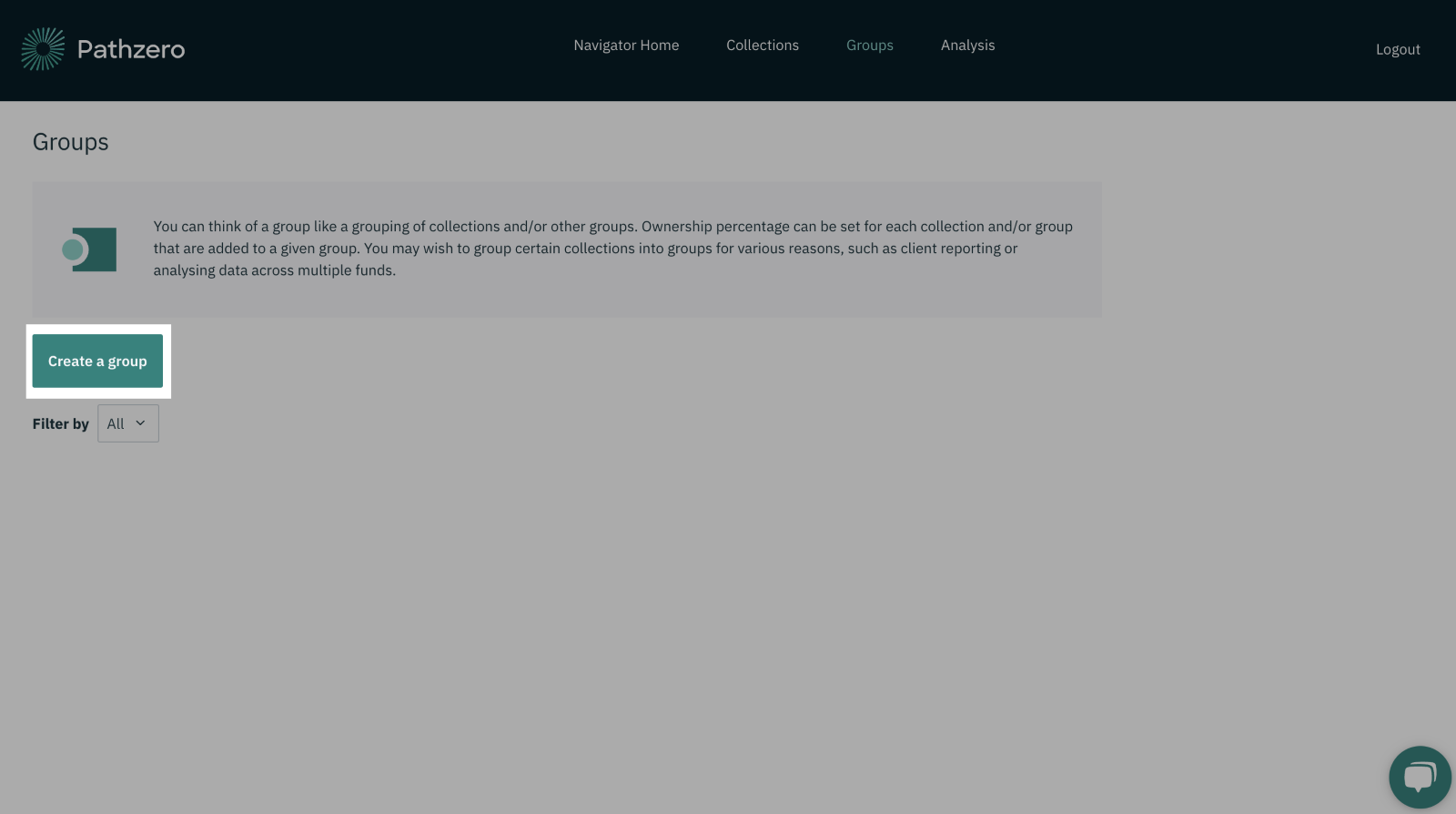
- On the group details screen, fill in the required information into the input fields:
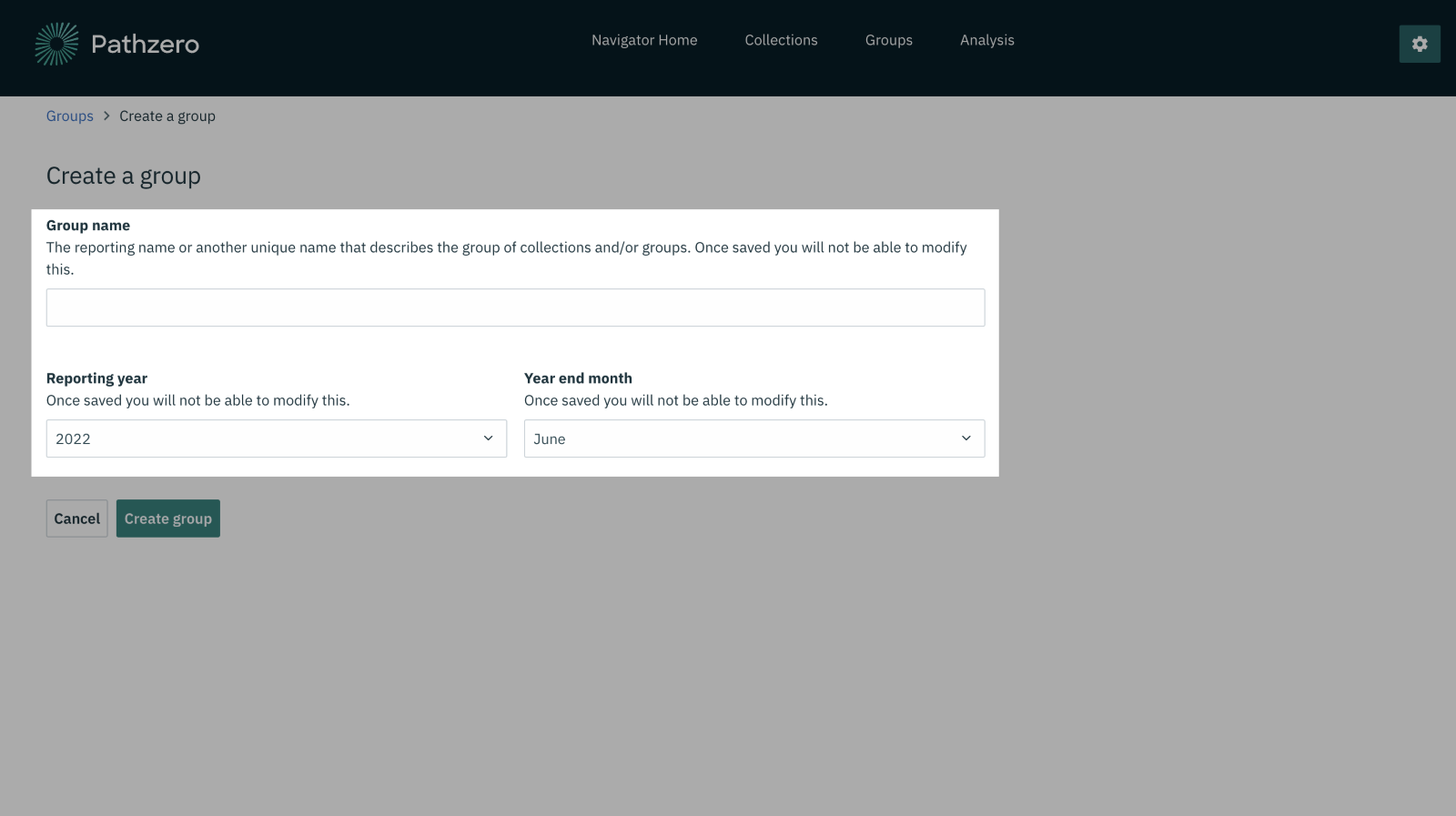
-
- Group name: We recommend using a name that is easily identifiable within your organisation and any partner organisation you may be sharing this information with. Choose a unique name to differentiate groups within the same reporting year.
- Reporting year: Please enter the reporting year at the end of the 12-month reporting period for all collections within the group. The reporting year must be relevant to all funds/collections within the group, or they should be added to a separate group.
- Year-end month: Select the relevant year-end month. Note that as only collections within the previous 12-month reporting period may be added within a group, the year-end month will determine the available collections which can be added.
Editing a group
Once a group has been created, the group name, reporting year, and reporting year-end month cannot be edited.
A new group with the desired group name, reporting year, and reporting year-end month will need to be created.
Once the new group with the desired group name, reporting year, and reporting year-end month has been created, the existing collections can be added to the new group.
Adding a collection or a group to an existing group
To add a collection or a group to an existing group, follow the steps below:
- Open the 'Groups’ tab from the main menu at the top of the page.
- Select desired group name to open the group.
- Select ‘Add to group’.
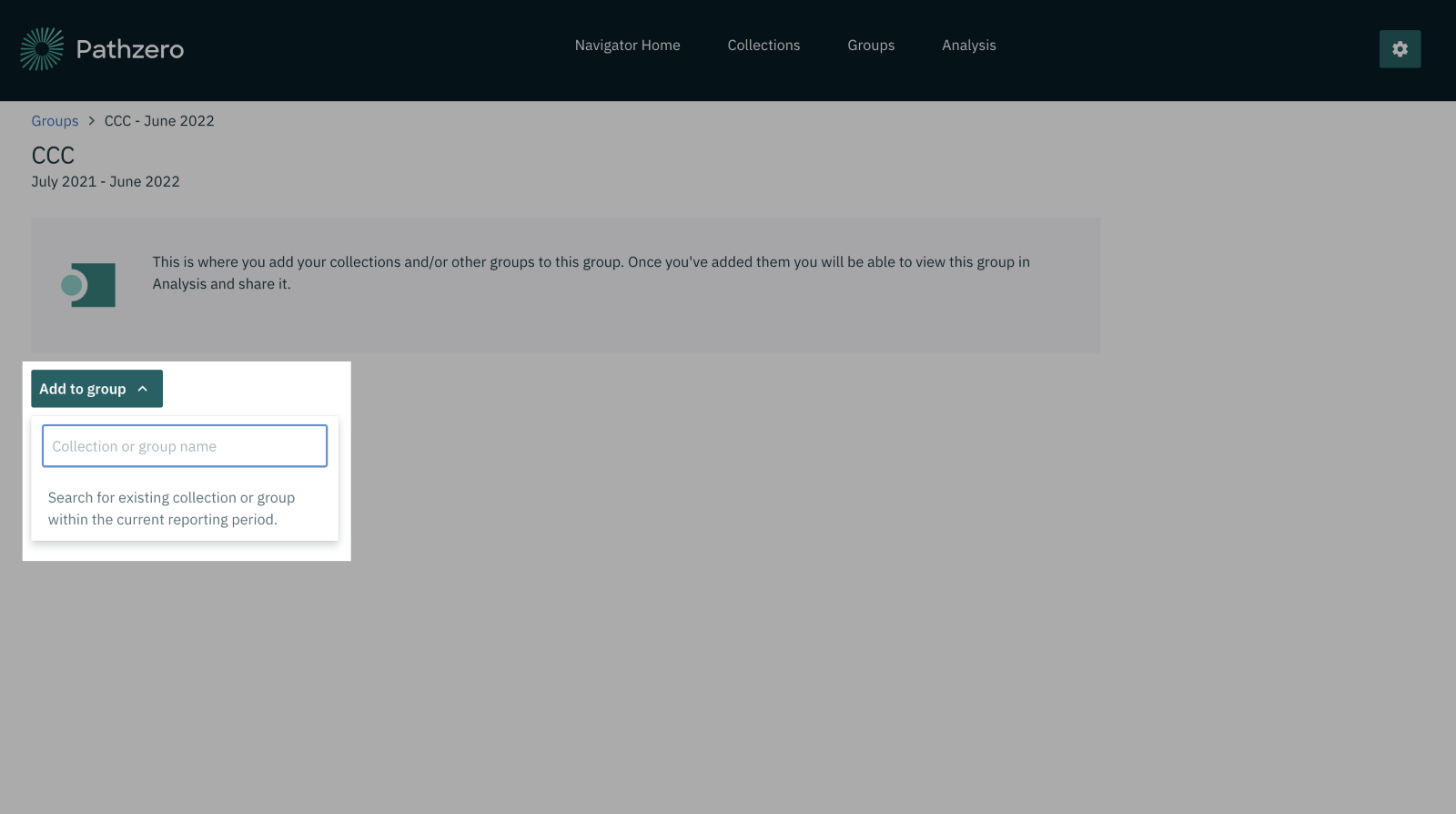
- Start typing the name of an existing collection/group. Once the first three letters have been entered, the existing collection/group name will appear. Select the name to add to the group.
- Once added, the collection/group name will appear within the group, with a default ownership percentage of 100%.
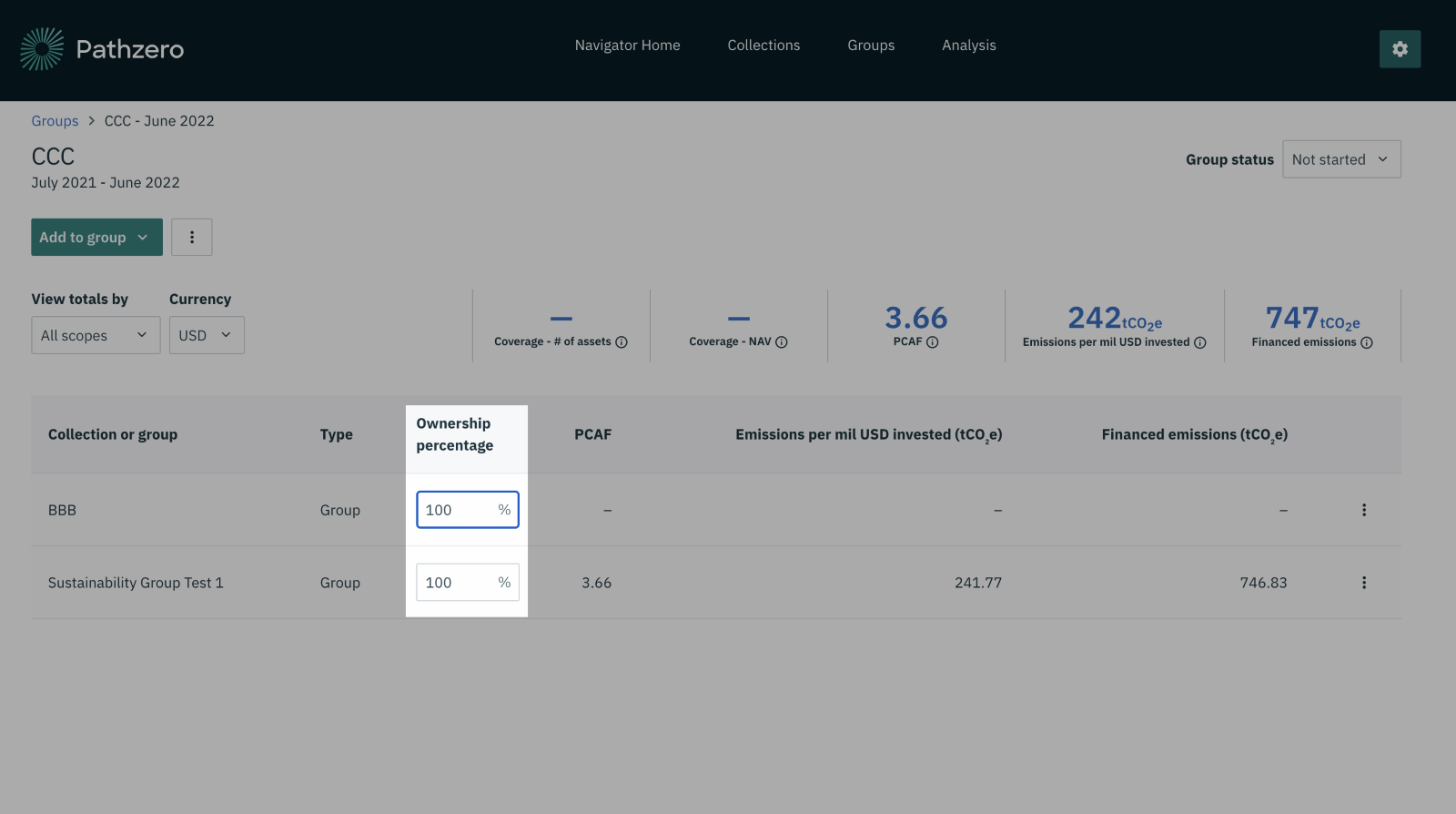
- Edit the ownership percentage to reflect the correct percentage. Note that this should be updated one collection/group at a time and will automatically re-calculate the associated emissions metrics.
Removing a collection or group from an existing group
To remove a collection/group from a group, follow the steps below:
- Open the group that the collection/group should be removed from.
- Select the 'three dots’ and select 'Remove from group’.
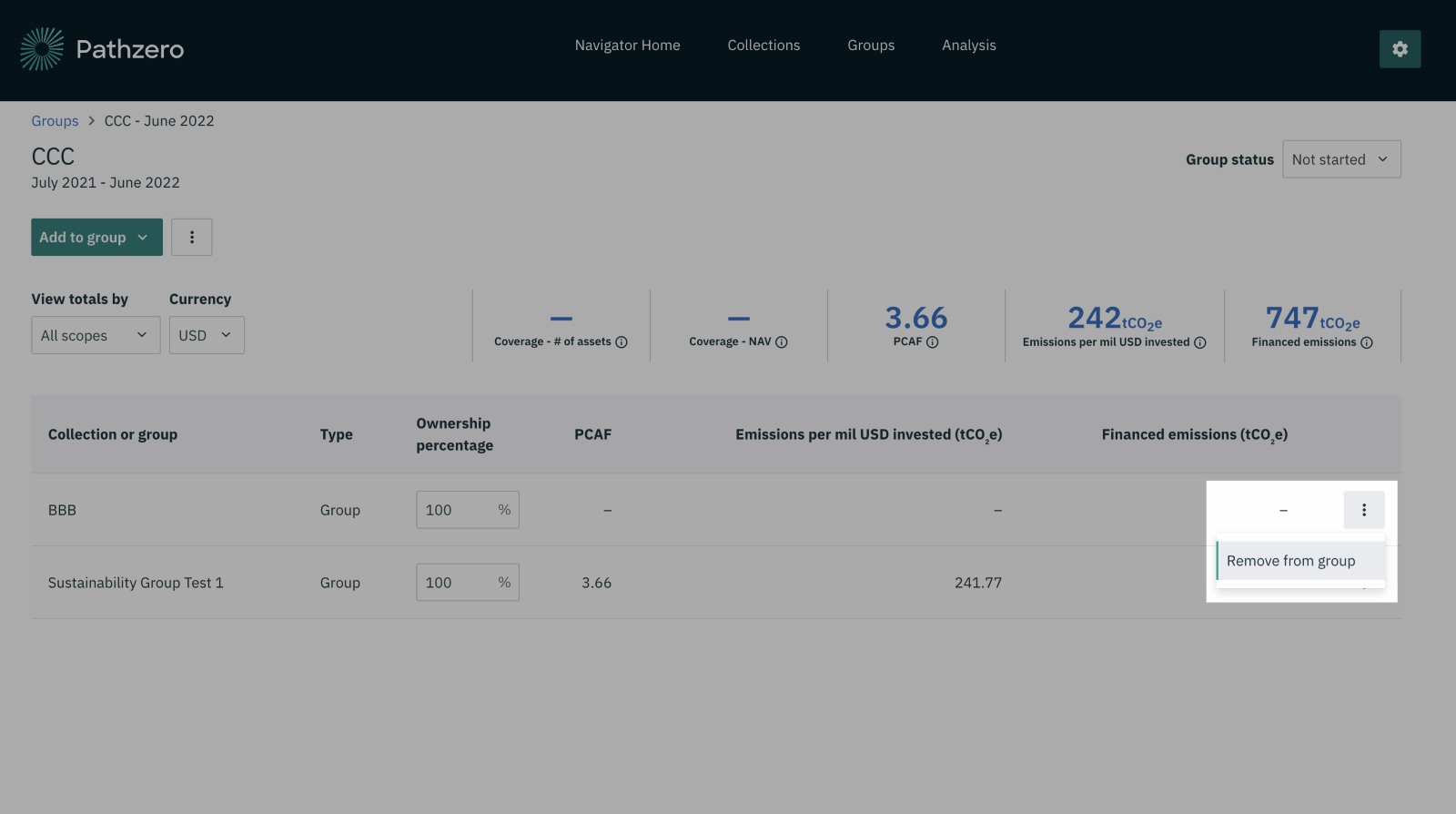
Evaluating the emissions of a group
To examine and evaluate the emissions of a group, including all underlying collections and assets, simply select ‘Analysis’ from the main menu at the top of the page and select the desired group in the group filter.