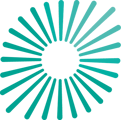A step-by-step guide to using our bulk update tool to create new assets
How to create assets using bulk update
Besides adding assets one by one, you can also add multiple assets and any reported emissions into a collection using an Excel file.
1. Select the "Bulk update" button on a blank collection page
2. Select the type of asset and the type of financing to generate the correct template
-gif.gif?width=307&height=307&name=download%20(2)-gif.gif)
-
-
Select the type of asset, and then the type of financing. Only one of each can be uploaded at a time due to differences in required fields. Learn more about asset types and how to select them
-
Download the template and insert all available information about the assets.
-
Columns include validation if the fields require a number, text, percentage or a specific selection from a dropdown. Learn more about how to achieve a PCAF data quality score for each asset type
- Alternatively, you can use your own spreadsheet or export to upload information.
- Must consist of a single asset type and single financing type.
- Pathzero requires specific fields to calculate financed emissions and produce a PCAF score
3. Upload the correct file (.csv, .tsv, .txt, .xls, .xlsx)

- Select the correct file on your system
- Select the sheet that contains the data (if using Pathzero's template, it will be auto-selected)
4. Calibrate the bulk uploader with the spreadsheet
-gif-2.gif?width=688&height=688&name=download%20(1)-gif-2.gif)
- Choose the header row.
- Match the column headers to the columns required.
- if you are using your own spreadsheet, ensure you map the correct columns.
- AI is used to suggest the appropriate matches
- Match certain values
- There could be slightly different spelling or abbreviations used. This can be resolved here or on the next screen.
5. Resolve any errors onscreen.

- Any fields that do not conform with what is required, will be highlighted in red.
- If you proceed with errors, those assets will not be uploaded to the collection.
- There are various validation rules applicable for certain fields, such as, if you provide financed emissions for a scope total, the corresponding PCAF score must be added.
- Once errors have been resolved, select submit to view the confirmation screen.
6. Finished
- Assets will be added to the collection with the calculated PCAF score and financed emissions information based on the information provided.
-

Depending on your Navigator subscription, you may not receive a PCAF score or financed emissions. Learn more about Navigator subscriptions.
This feature is to upload new assets. You cannot edit assets by re-uploading the same sheet with more information as this will create duplicate entry validation errors.
Find the how to edit assets through the bulk update feature here.