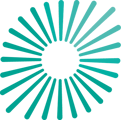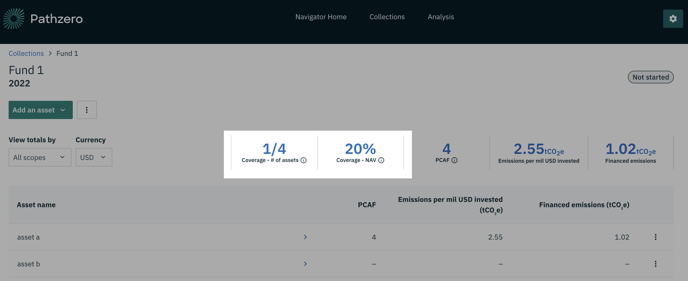This article provides guidance on how to provide key inputs for coverage calculations.
How to set up accurate coverage – number of assets & NAV
Identifying assets without sufficient information for a PCAF score estimate
What is coverage
The Pathzero Navigator coverage function highlights how much of each collection has a PCAF score estimate. Coverage is communicated in two ways:
- Coverage - # of assets: This coverage is based on the number of assets with PCAF score estimates in the collection, and the total number of assets in the collection.
- Coverage - NAV: The percentage of the collection’s net asset value (NAV) and the total NAV per asset with a PCAF score.
Learn more about PCAF.
'Coverage - # of assets’ and ‘Coverage - NAV’ are displayed in the Pathzero Navigator > Collections tab.
Providing accurate Fund-level data to generate coverage ratios is a highly important step in ensuring the data quality in the submission. This enables the requesting party to perform accurate reconciliations of the data submission and expected financial data based on their systems.
How to set up accurate coverage – number of assets & NAV
When creating or editing a collection, click on either the Add # of assets or Add total NAV to edit these inputs. 
This will direct you to the Edit Details page where you can enter the total number of assets and the total NAV of all assets within the collection. Provide both of these data points and click 'Save'.

Identifying assets without sufficient information for a PCAF score estimate
- An asset will show as not having a PCAF score estimate if it does not have enough information entered on the asset level.
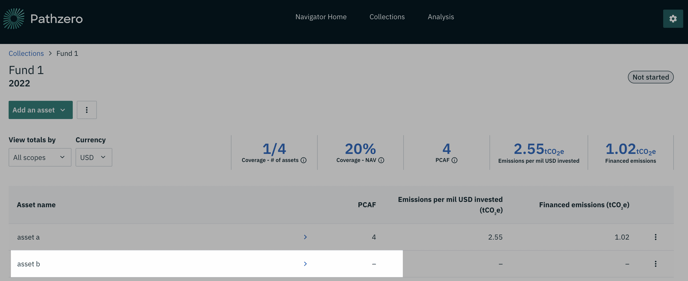
- To access the data points required to calculate a PCAF score estimate for an asset, follow these instructions:
- Place your mouse pointer over the name of the asset.
- Wait until the ‘Details’ option appears.
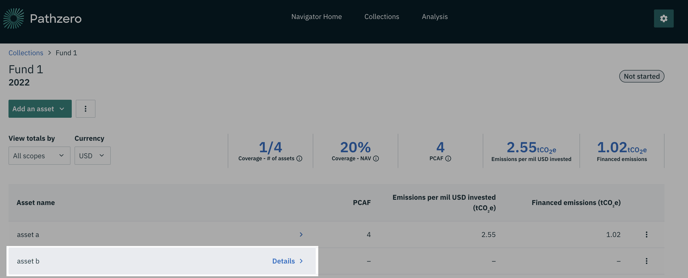
- Click on ‘Details’ to view the necessary data points.
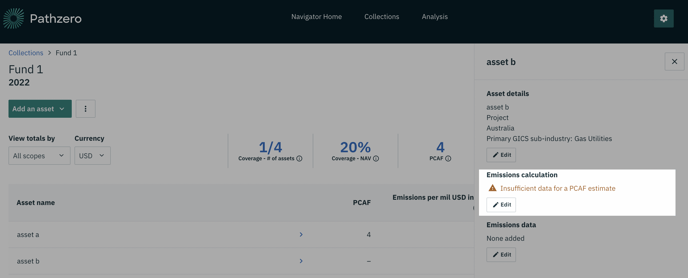
- Review and enter the required data to gain a PCAF score estimate.
If you need more help, please contact us at support@pathzero.com.